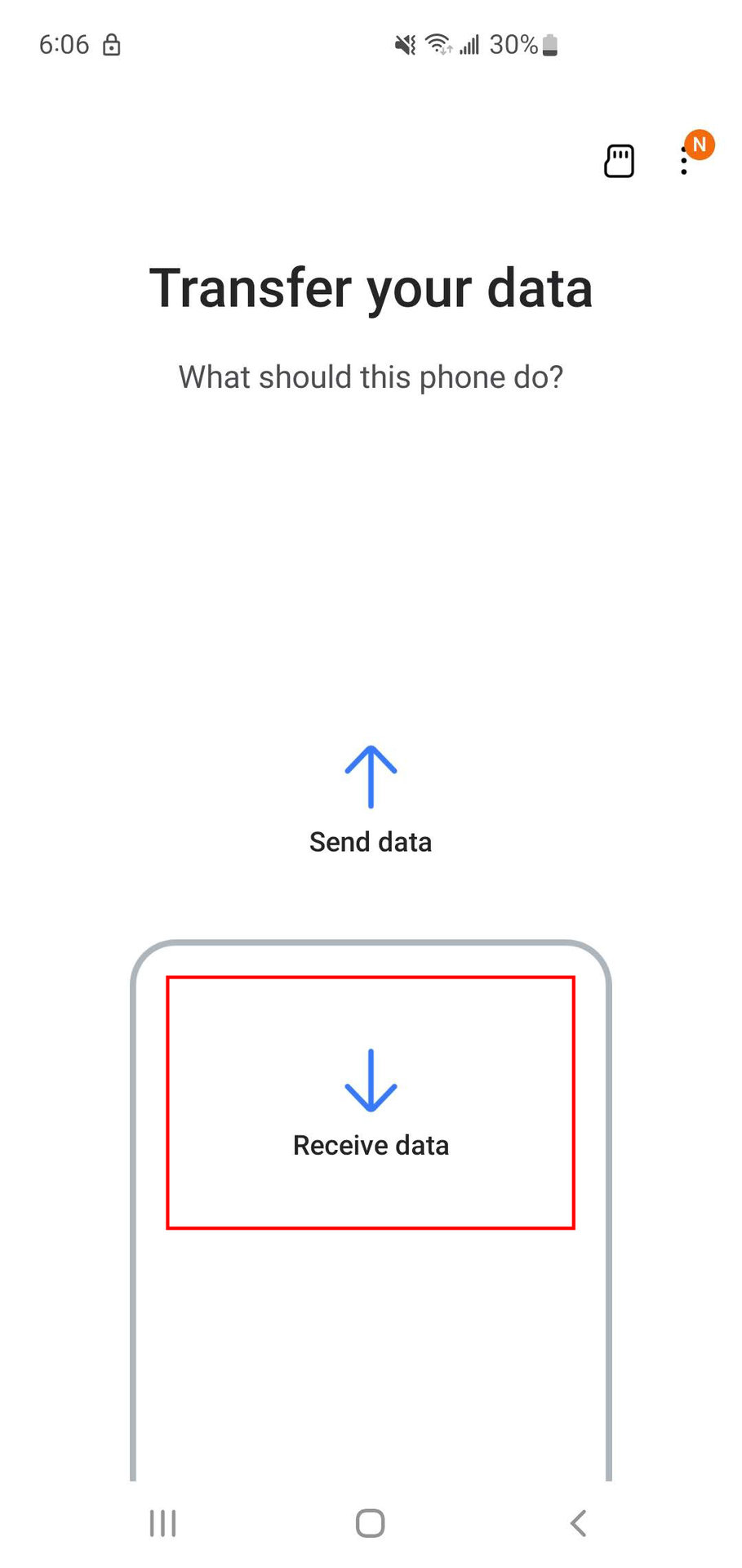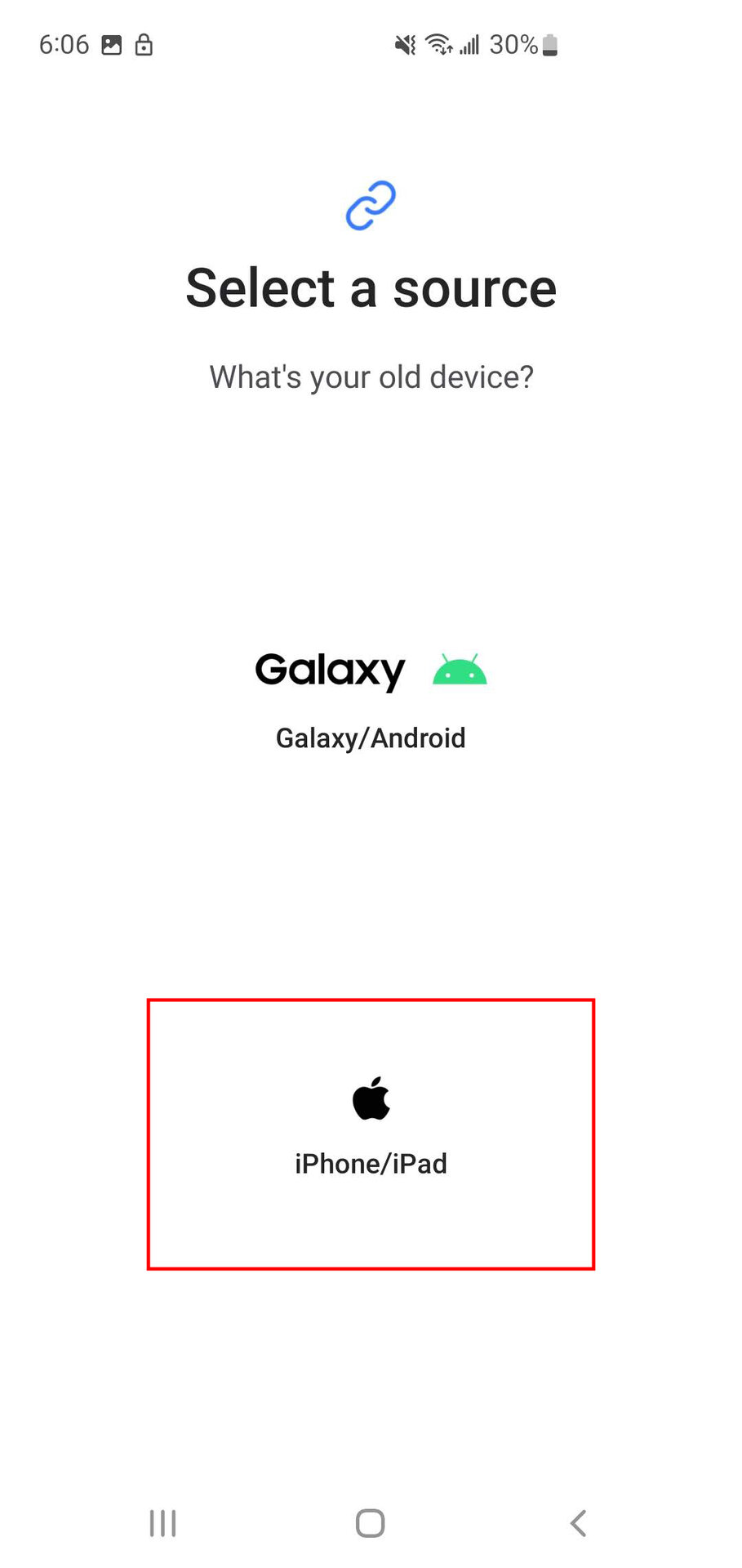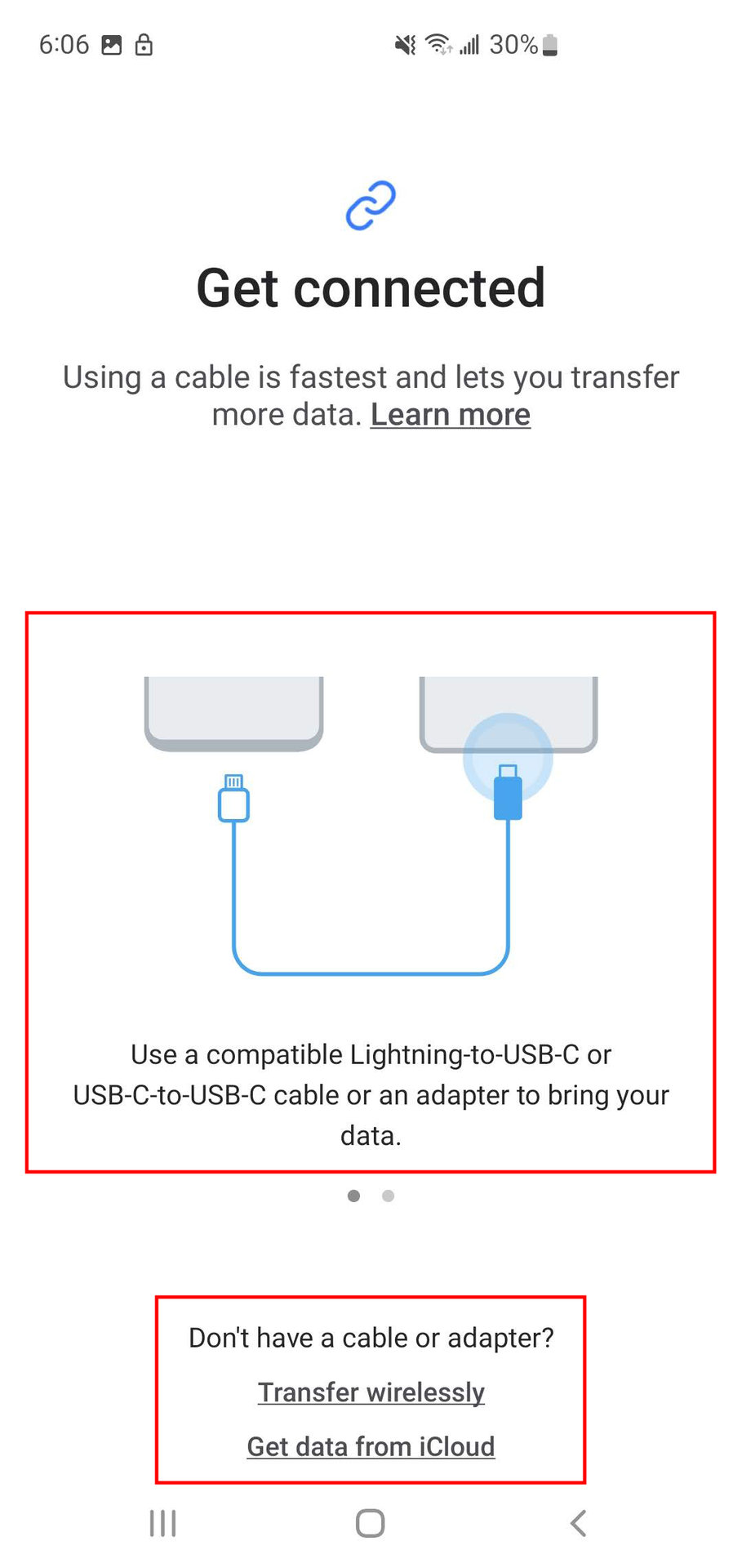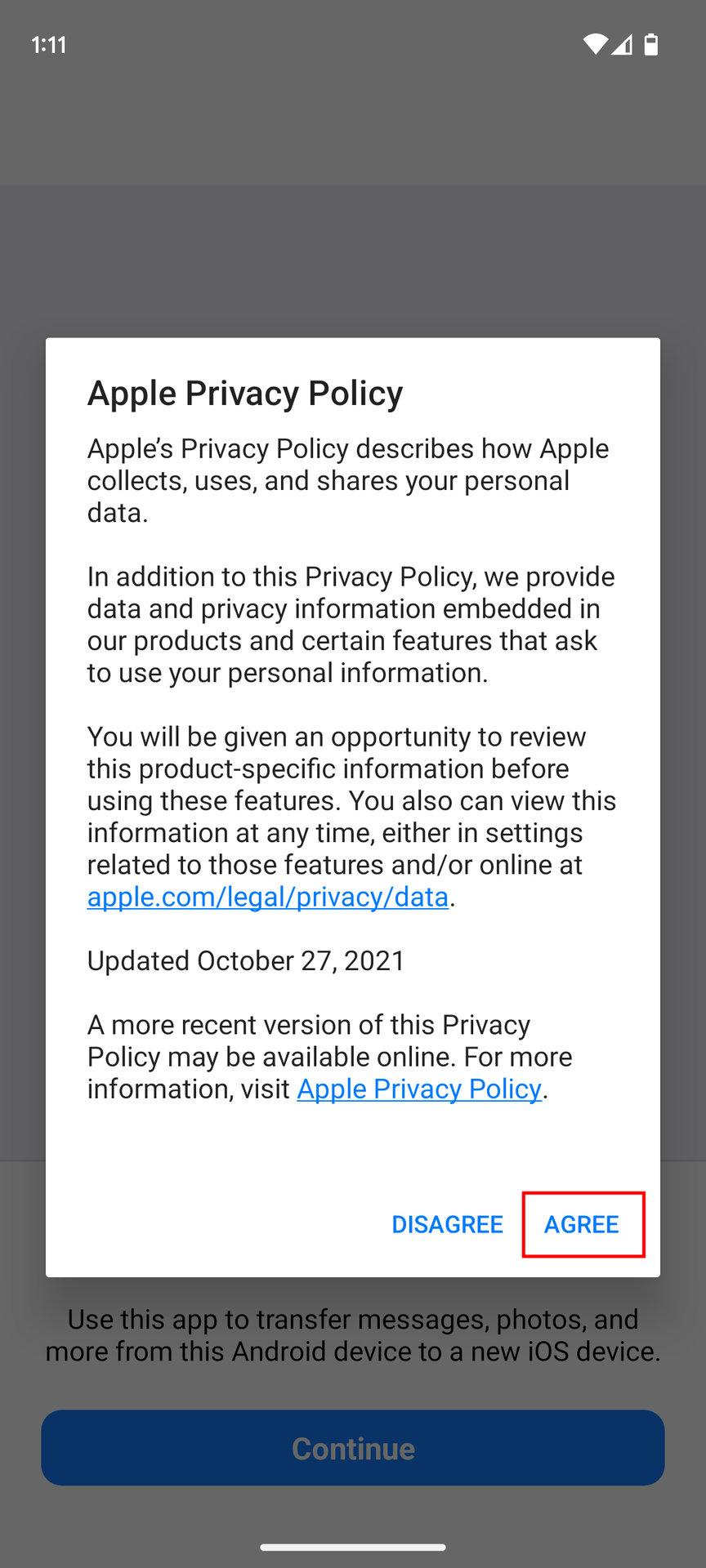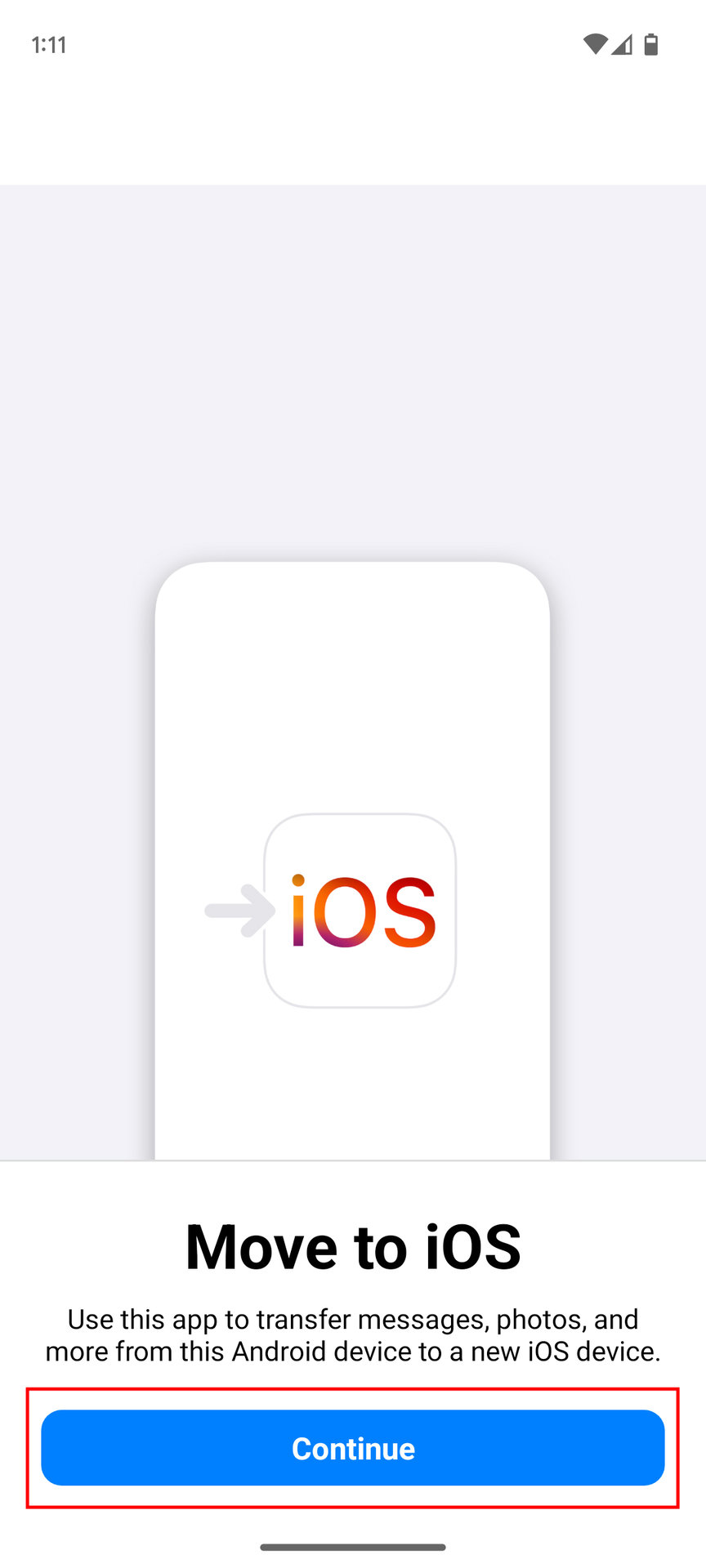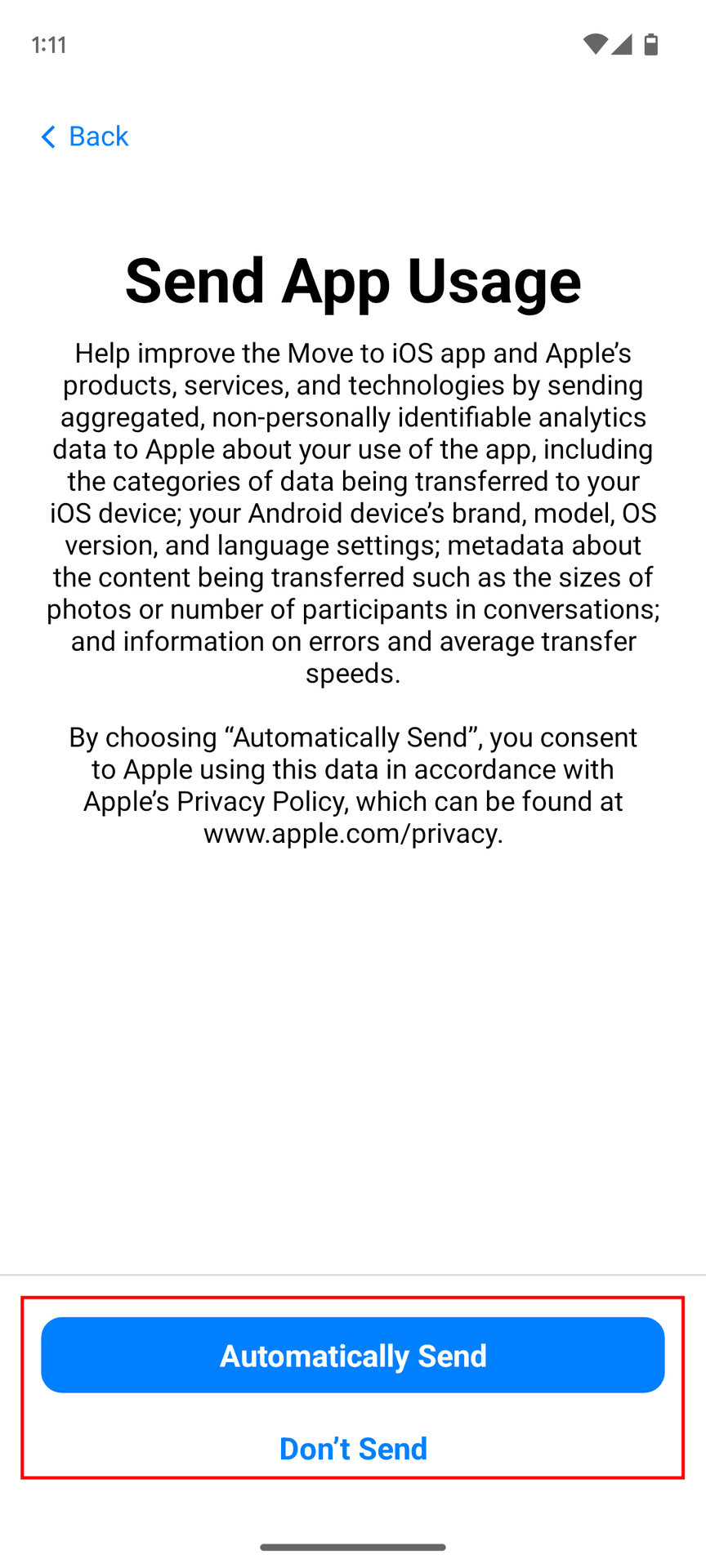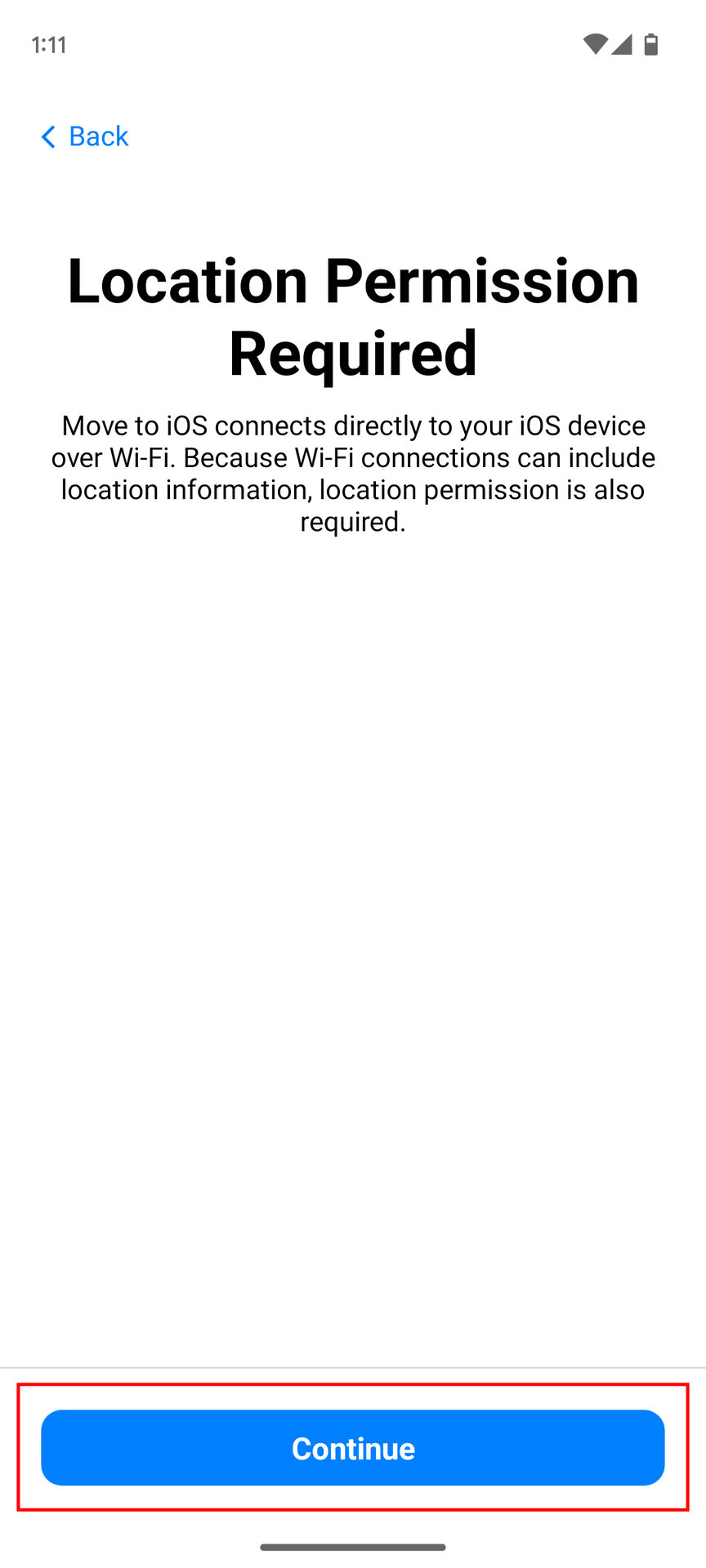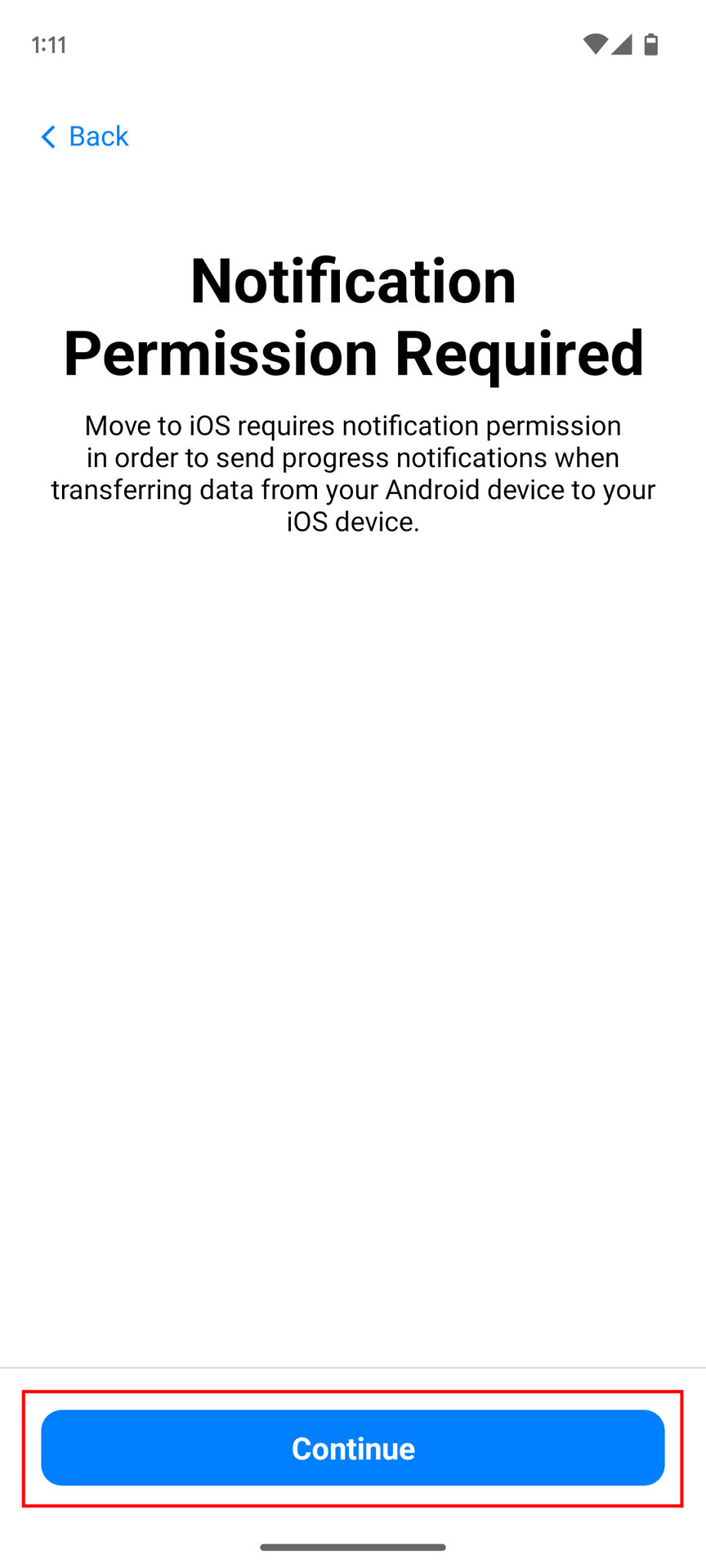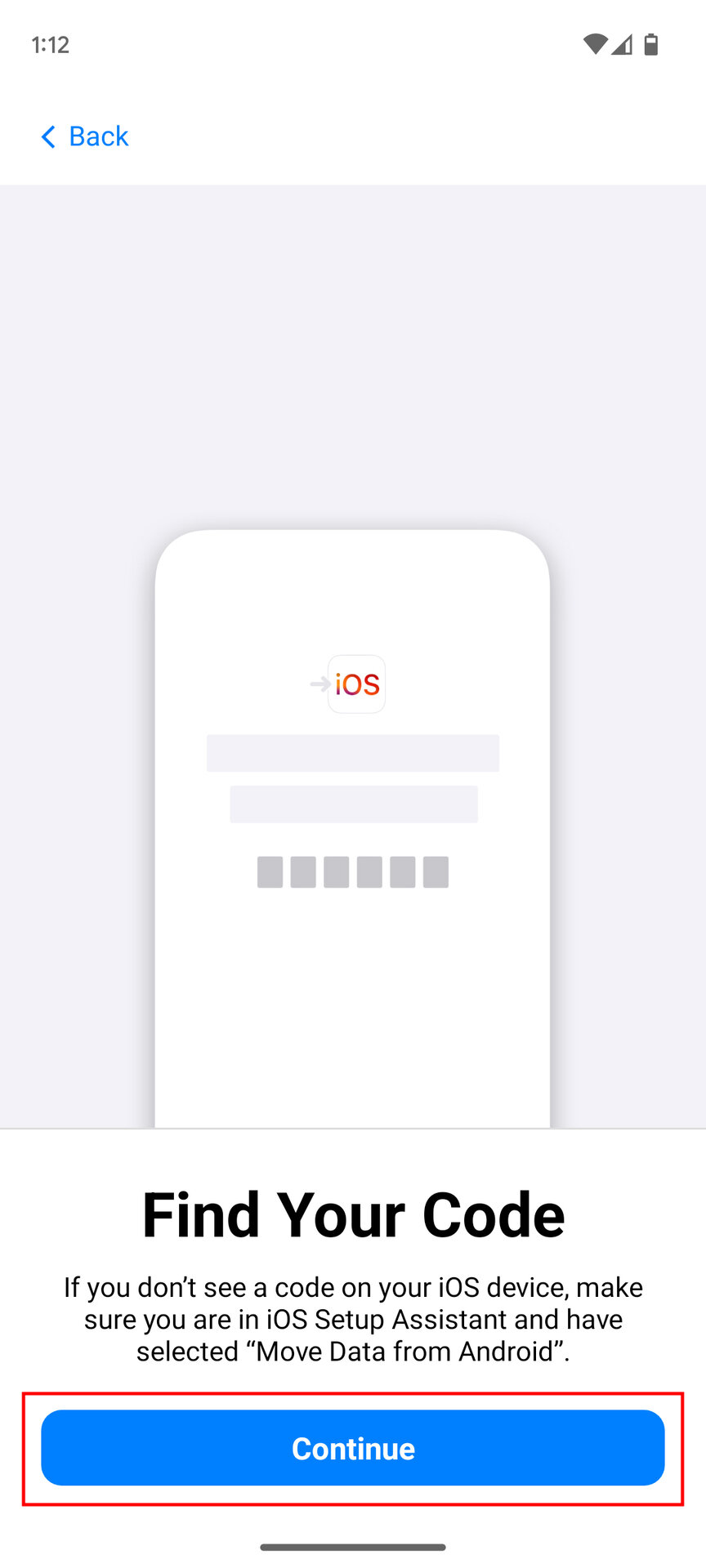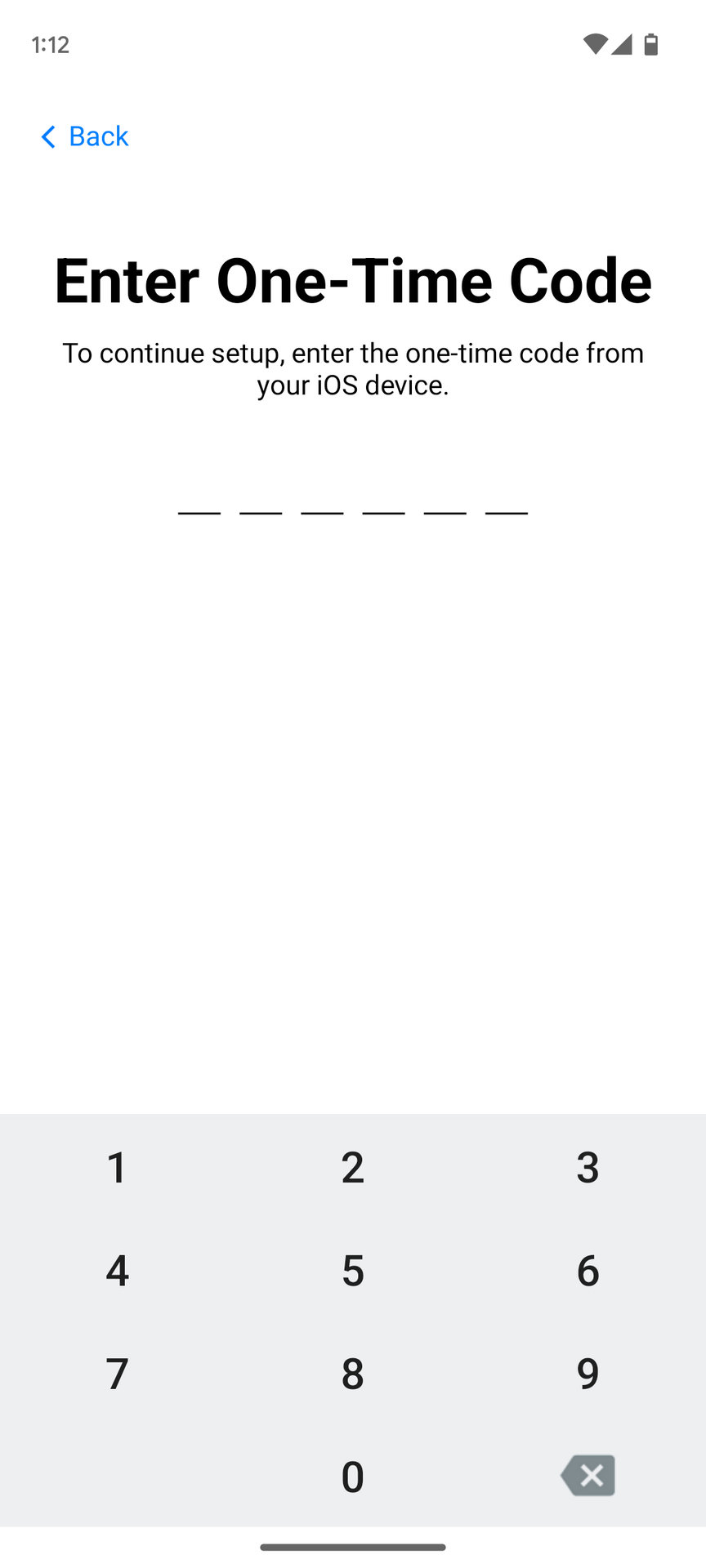How to move text messages to a new phone
Have you just bought a new smartphone? Whether you use Google Messages or another texting app, you likely want to transfer the years of messages accumulated on your old phone to your new handset. Thankfully, this task is easier than you may think. Here’s how to move text messages to a new phone, transfer Google Messages to a new phone, and more.
QUICK ANSWER
To move text messages from Android to Android phones, open Settings on your old phone. Then, go into Google, hit the All services tab, and tap Backup. Ensure Backup by Google One is enabled. Scroll down and ensure SMS and MMS messages are listed. Tap on Back up now. Then, turn on your new phone, log in using the same Google account you used to create the backup, and choose Restore when asked if you want to restore the data connected to your account.
JUMP TO KEY SECTIONS
- How to move text messages to a new Android phone
- How to transfer text messages to a new iPhone
- How to move text messages from iPhone to Android
- How to transfer text messages from iPhone to Samsung phones
- How to move text messages from Android to iPhone
Editor’s note: We used a Google Pixel 7 running Android 14 and an Apple iPhone 12 Mini running iOS 17.2.1 to formulate these instructions. Some menus and steps may change depending on your hardware and software.
How to move text messages from an old Android to a new Android phone

Rita El Khoury / Android Authority
Transferring messages from one Android phone to another Android phone is easy. You can use your old device and Google account to back up and restore text messages. Notably, this is the best method for transferring Google Messages to a new phone, too.
You’ll first need to back up your messages on your old phone before restoring them on your new device.
Backup your text messages using Google One:
- Open the Settings app on your old Android phone.
- Go into Google.
- Hit the All services tab.
- Select Backup.
- Ensure that Backup by Google One is enabled.
- Scroll down and ensure SMS and MMS messages are listed.
- Tap the Back up now button to manually back up your messages.
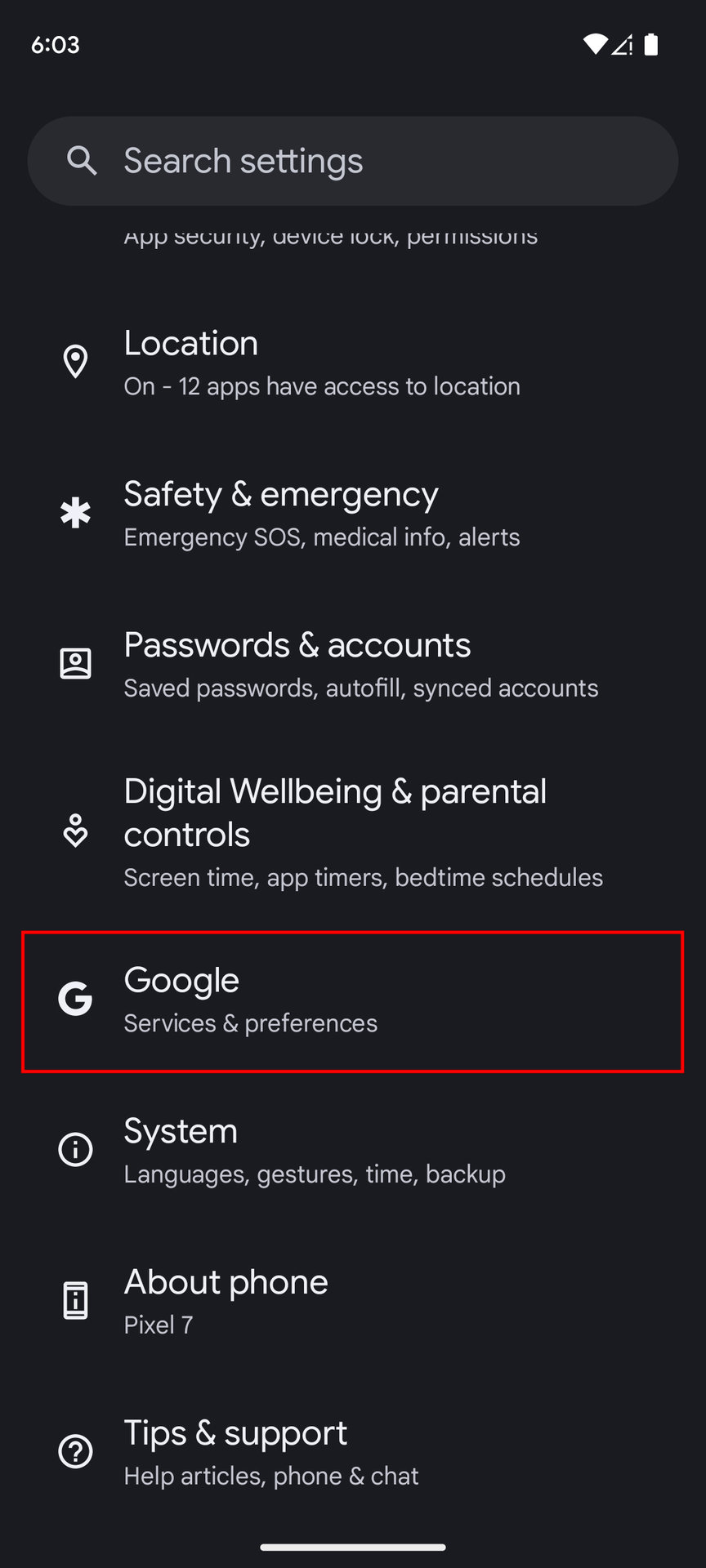
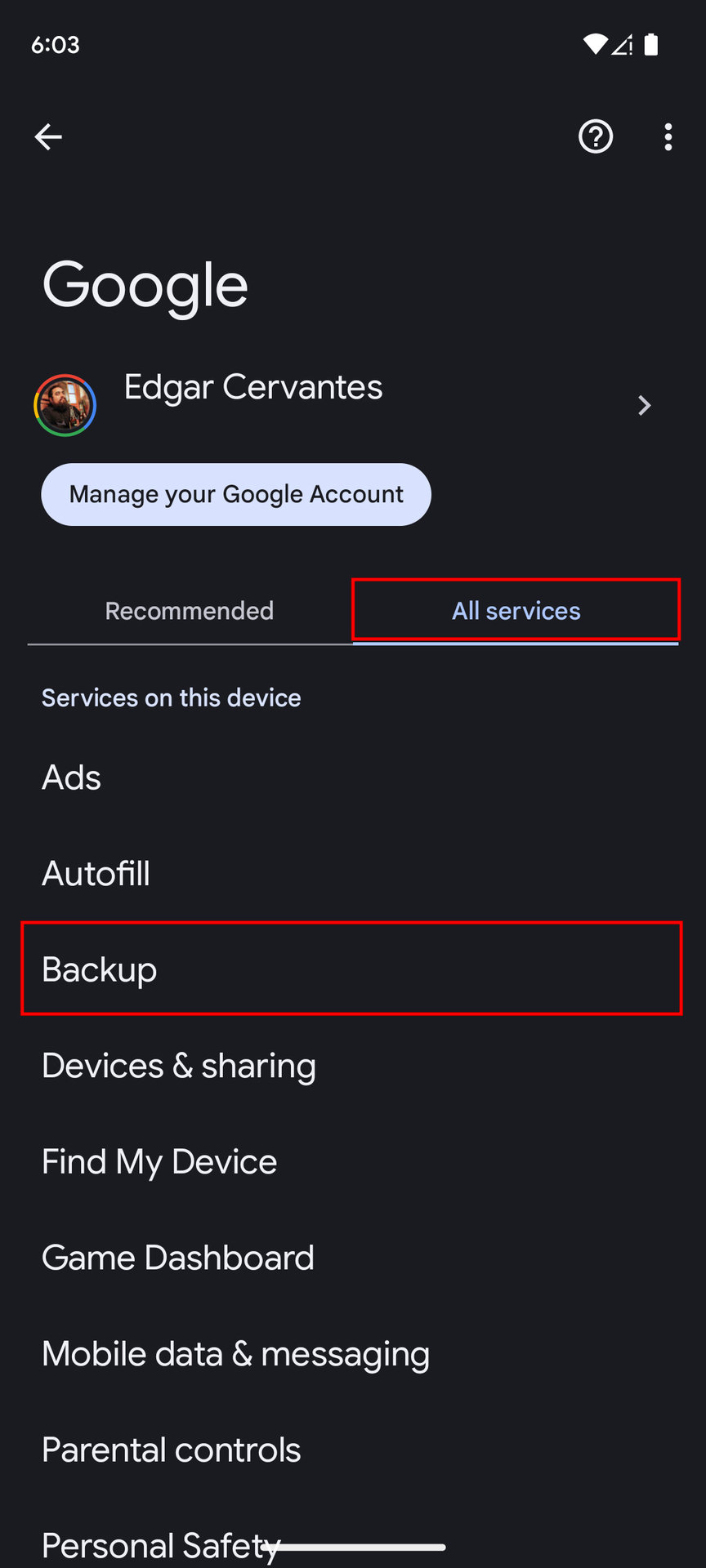
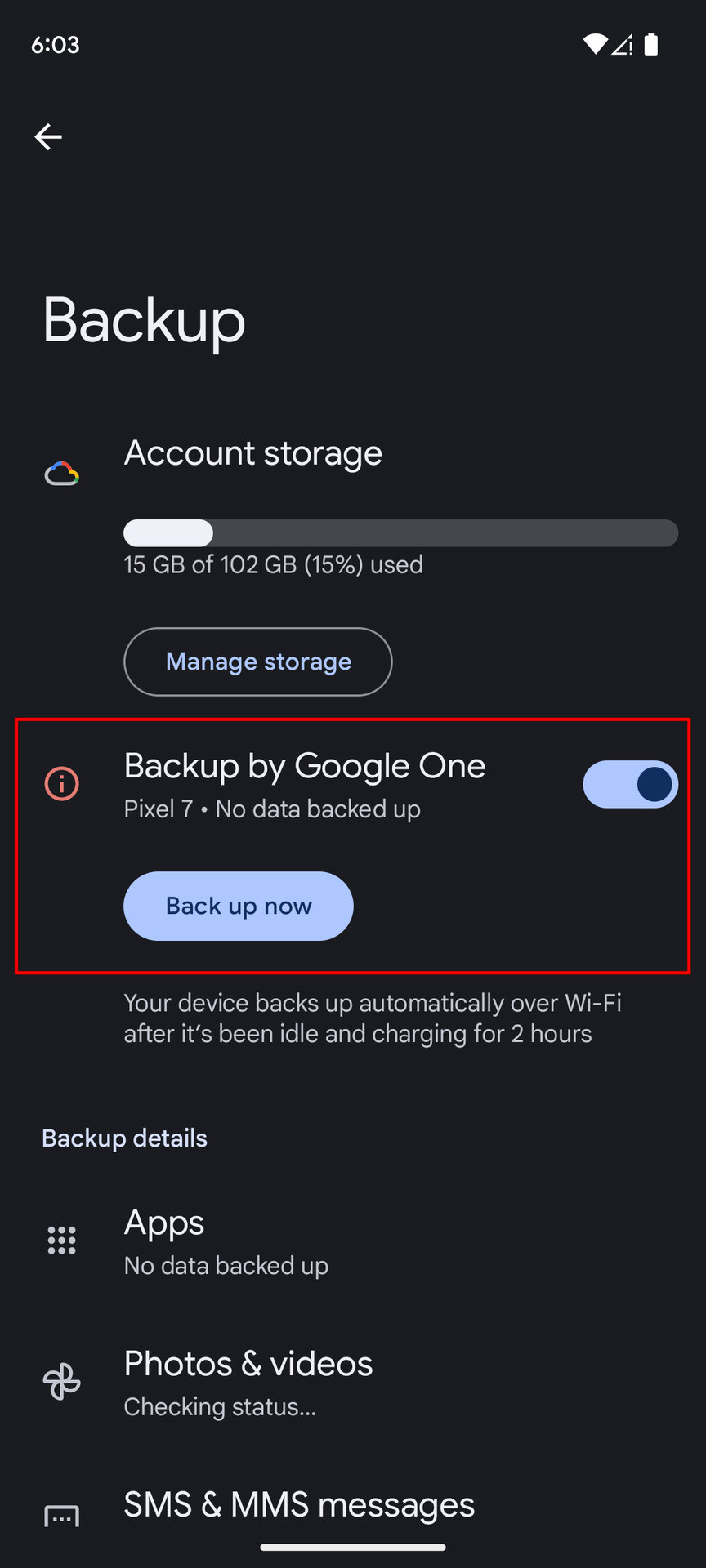
Restore your text messages from the Google One backup:
- Turn on your new phone and log in using the same Google account you used to create the backup.
- During the setup process, choose Restore when your phone asks if you want to restore the data connected to your account.
- After the setup process is complete, open Google Messages. You should now see your messages in the app.
How to move text messages to a new iPhone
Like an Android phone, you can use your iCloud account on an iPhone to back up and restore your messages. Let’s start by turning on backups on your older iPhone.
How to enable iCloud backups:
- Ensure you have iOS 11.4 or later installed.
- Plug your iPhone in and connect it to Wi-Fi.
- Open Settings app.
- Go into the Apple ID settings, which is labeled as your name.
- Select iCloud.
- Make sure iCloud Backup is enabled.
- Then, select Show All under Apps Using iCloud.
- Tap on Messages in iCloud and toggle on the Use on this iPhone option.
- Hit Sync Now.
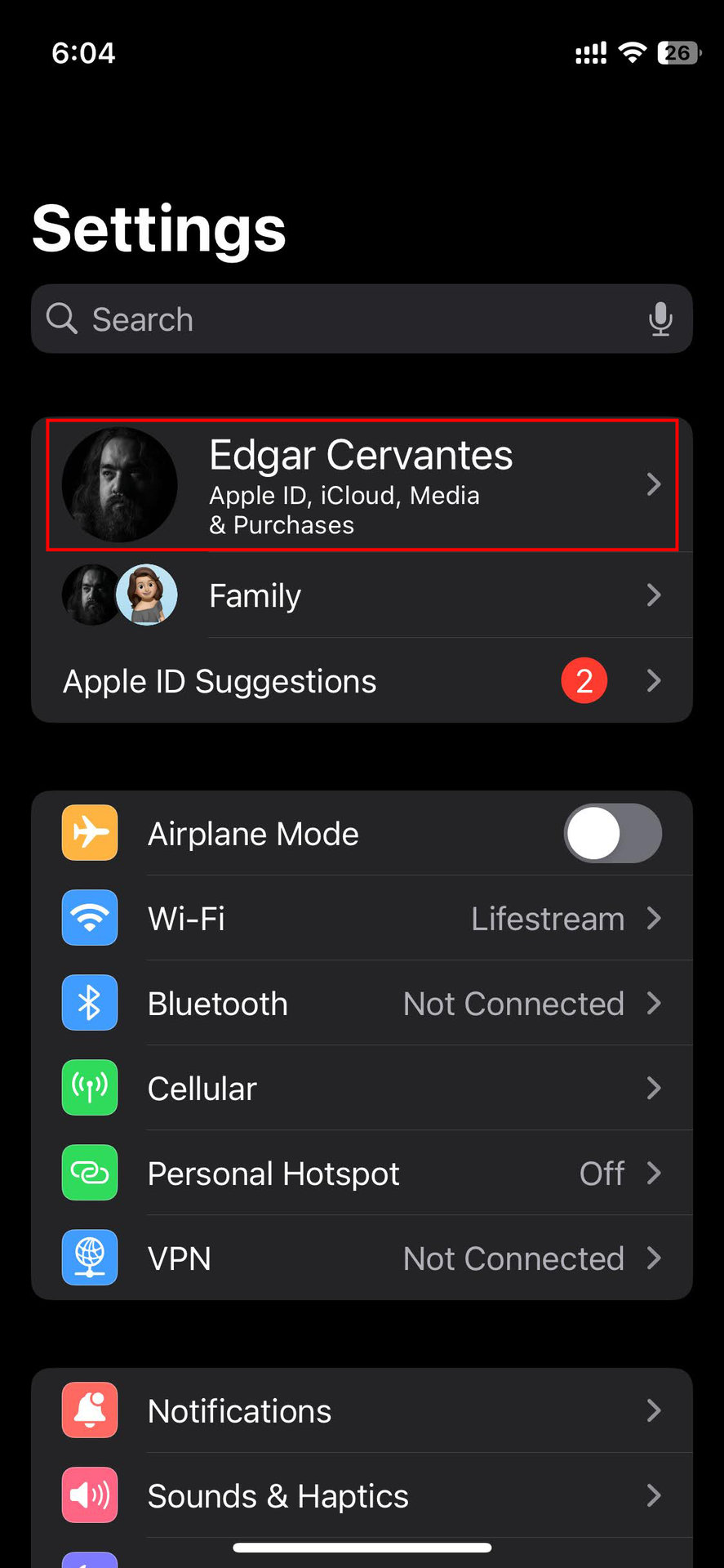
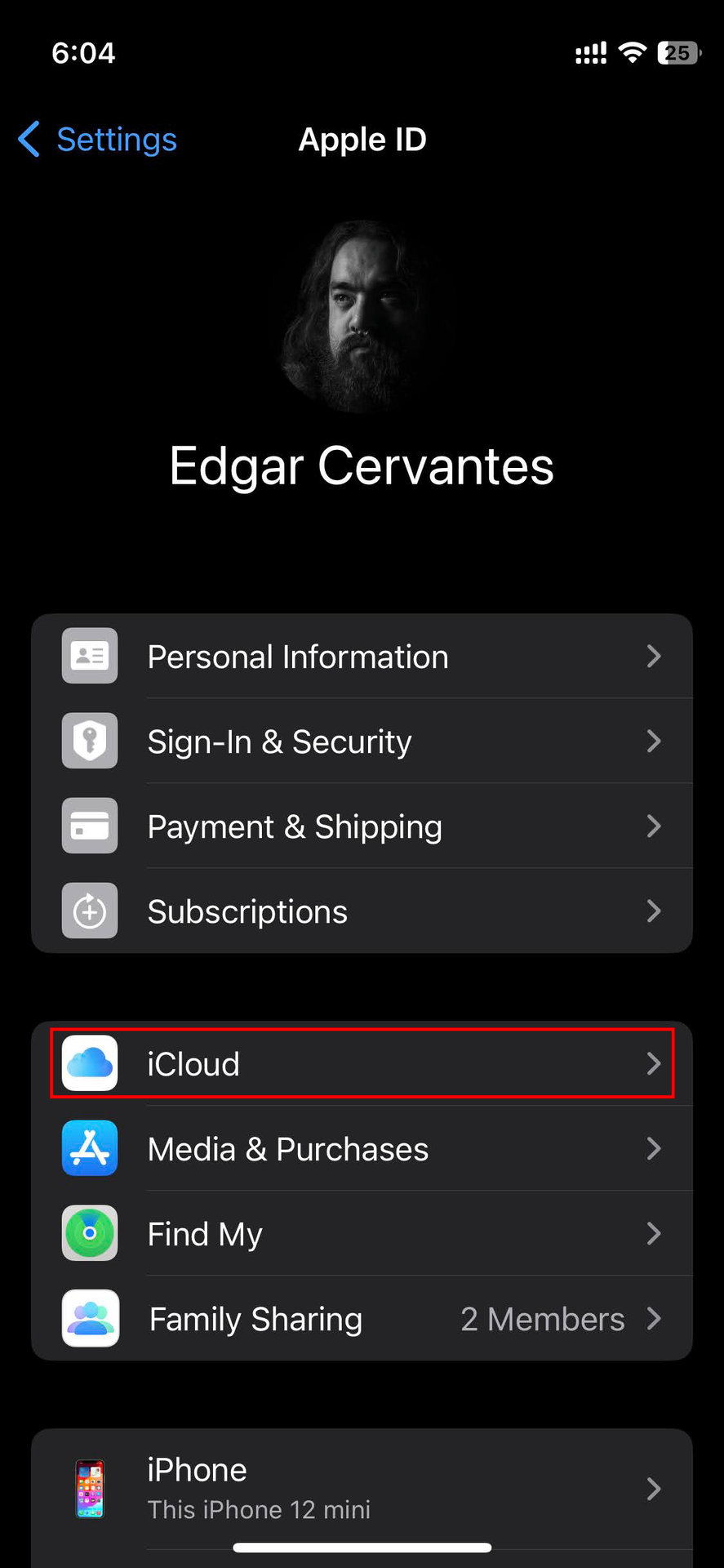
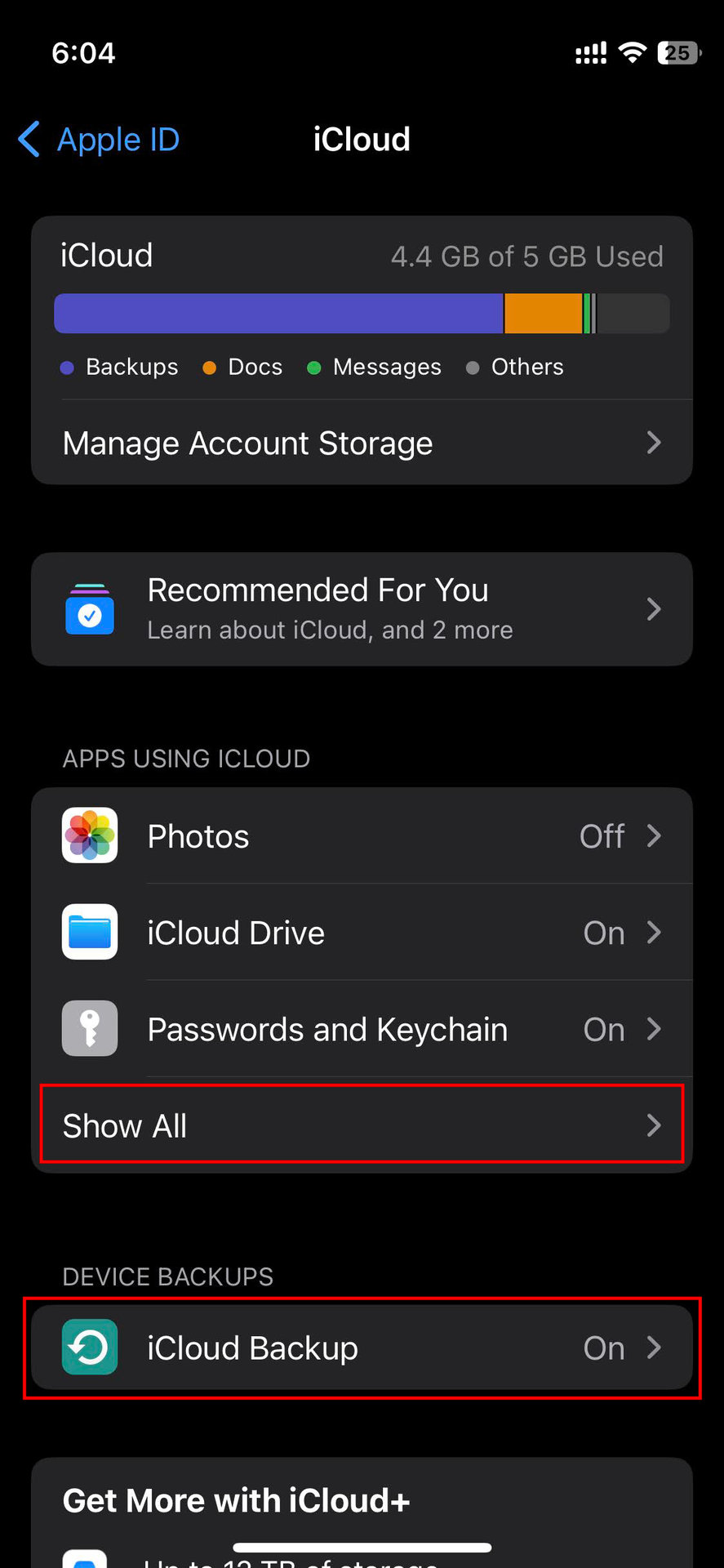
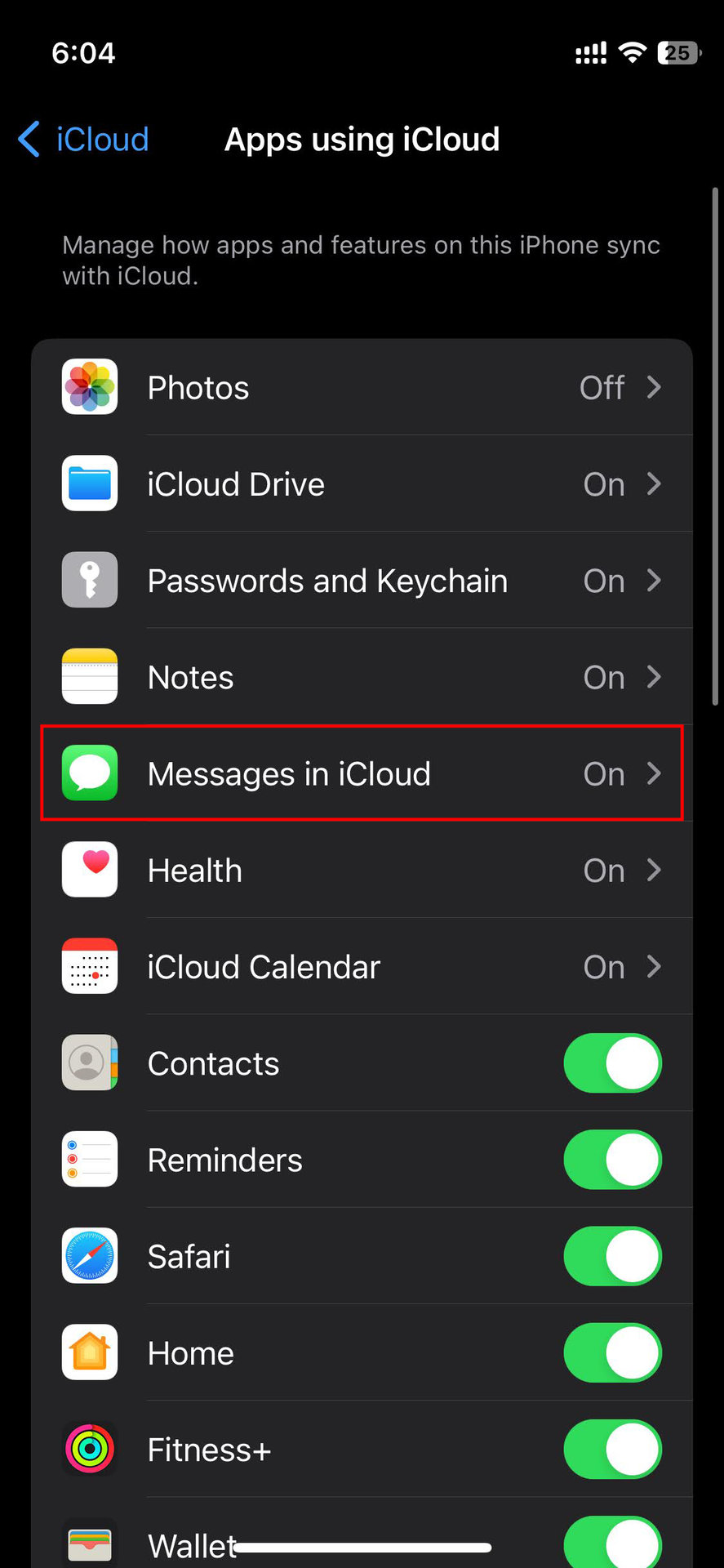
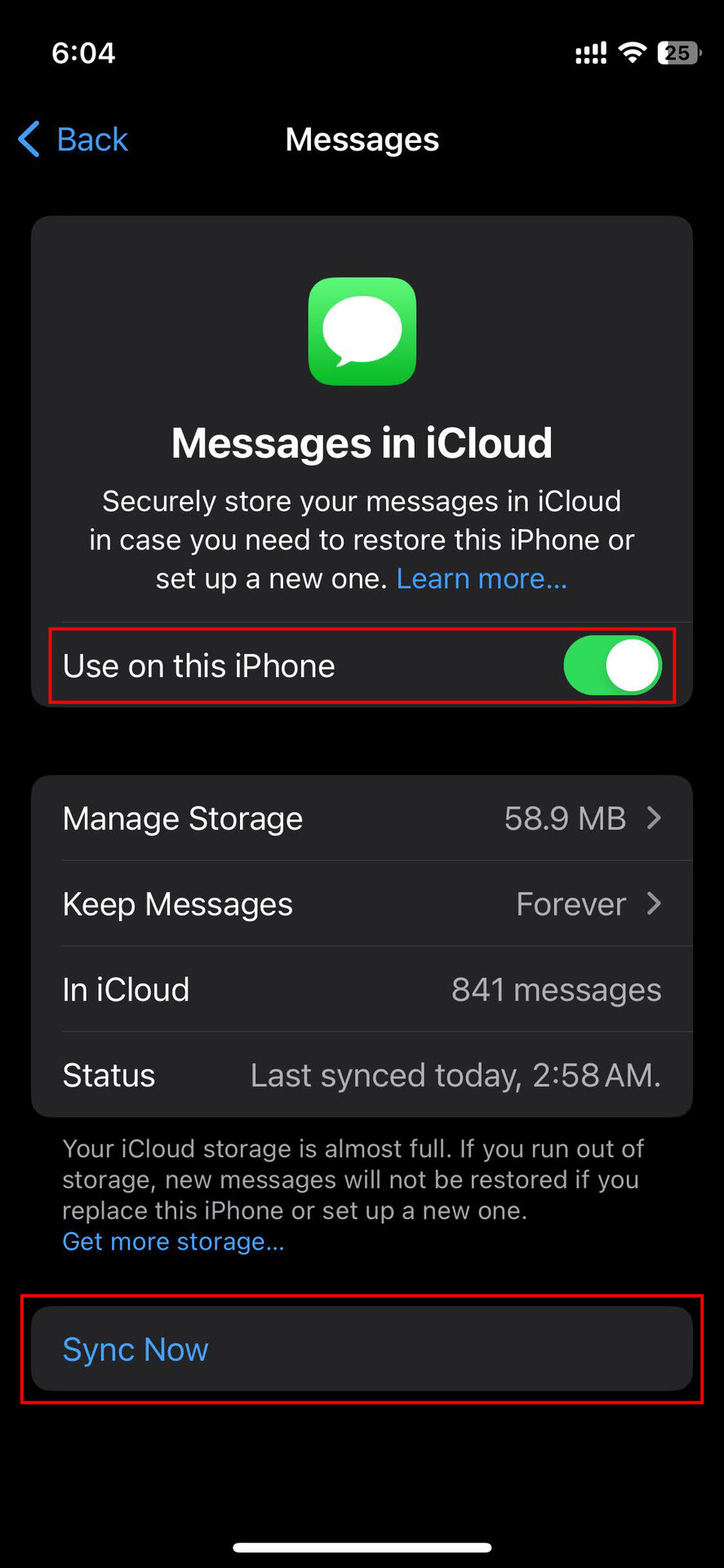
How to restore your Messages on a new iPhone:
- Turn on your new iPhone.
- Go through the setup steps.
- When prompted, tap Restore from iCloud Backup to restore your messages.
- The transfer process may take a while, but you should see your messages in the Messages app once it is complete.
How to move text messages from iPhone to Android
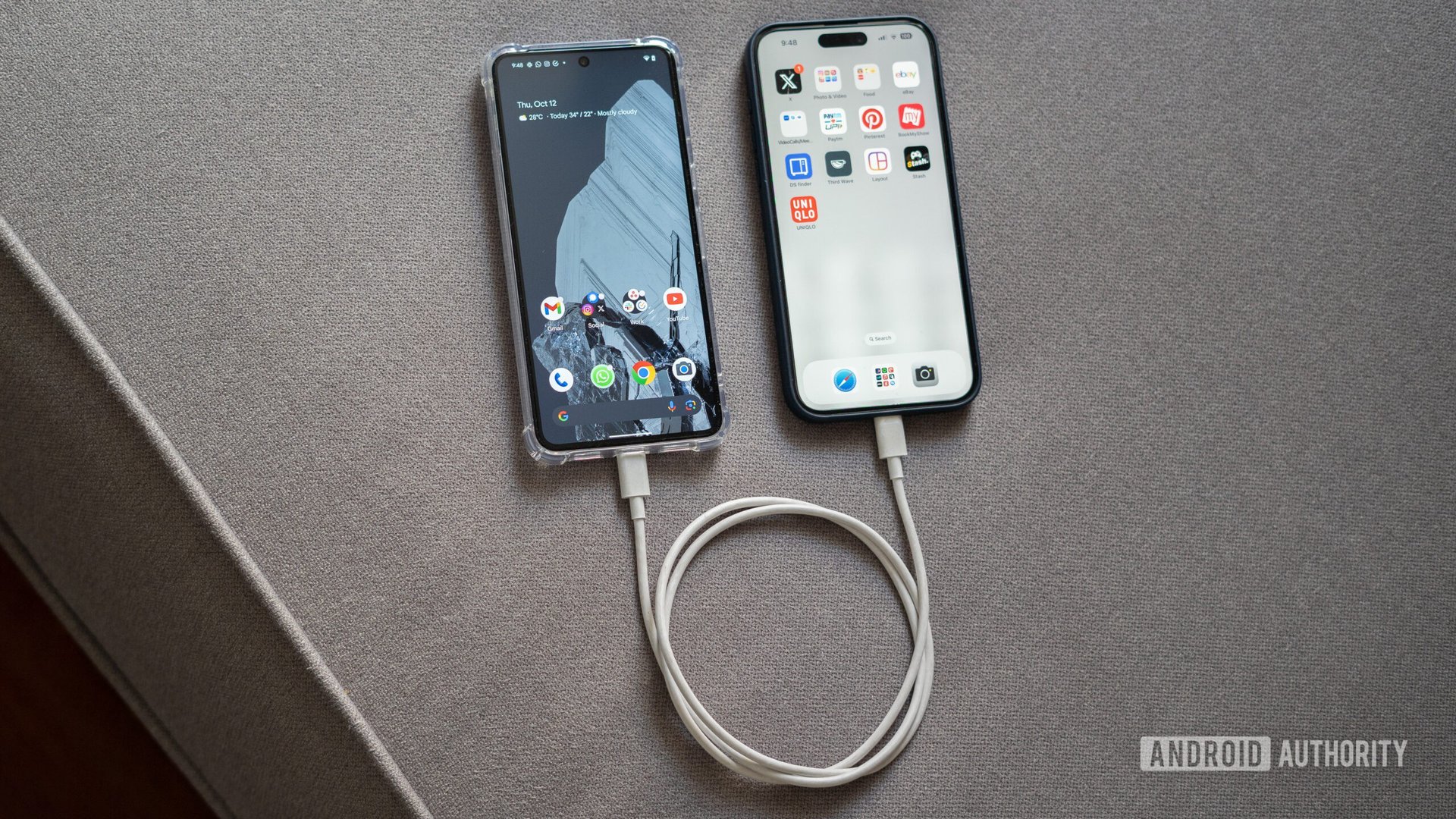
Dhruv Bhutani / Android Authority
You can transfer messages from an iPhone to an Android phone, but the process will be more involved.
How to transfer text messages from iPhone to Android:
- Turn on your new Android phone and follow the setup process.
- When prompted to “Copy apps & data,” tap Next.
- Turn on and unlock your iPhone, then tap Next on the “Use your old phone” screen.
- You will need a cable that can connect to your iPhone on one end and an Android device on the other. This could be a Lightning to USB-C cable, or a USB-C to USB-C cable if you have an iPhone 15. Alternatively, you can pick up an adapter.
- Plug the USB-C end into your phone and connect the other end to your iPhone.
- When prompted on your Android phone, sign in with your Google account, then hit Next.
- You’ll be asked what you want to copy. Make sure you choose Messages along with anything else you wish to copy. Then tap Copy.
- Tap Continue.
- Continue through the rest of the setup process.
- Your Android phone will remind you to disable iMessage on your iPhone. Ensure you do this so you don’t miss out on future messages.
How to transfer text messages from iPhone to Samsung phones

Robert Triggs / Android Authority
The process is a bit more streamlined if you have a Samsung phone. As a bonus, you can do it anytime, not just when setting up your new Android phone.
- Download the Samsung Smart Switch app on your Samsung device.
- Open the app and then select Receive data.
- Choose iPhone/iPad as the source. Make sure your iPhone is on and unlocked
- Plug the iPhone into your Samsung device using the needed cable, and an adapter, if required. You can also opt to Transfer wirelessly or Get data from iCloud.
- The Smart Switch app will automatically search your iPhone. Choose Messages along with other things you wish to transfer.
- Tap Transfer.
- The transfer process can take some time, but you’ll see a progress indicator on your Samsung device. Ensure the Keep screen on option is enabled, so nothing gets interrupted.
- Once the transfer finishes, tap Next.
- Your Samsung phone will remind you to disable iMessage on your iPhone. Ensure you do this so you don’t miss out on future messages.
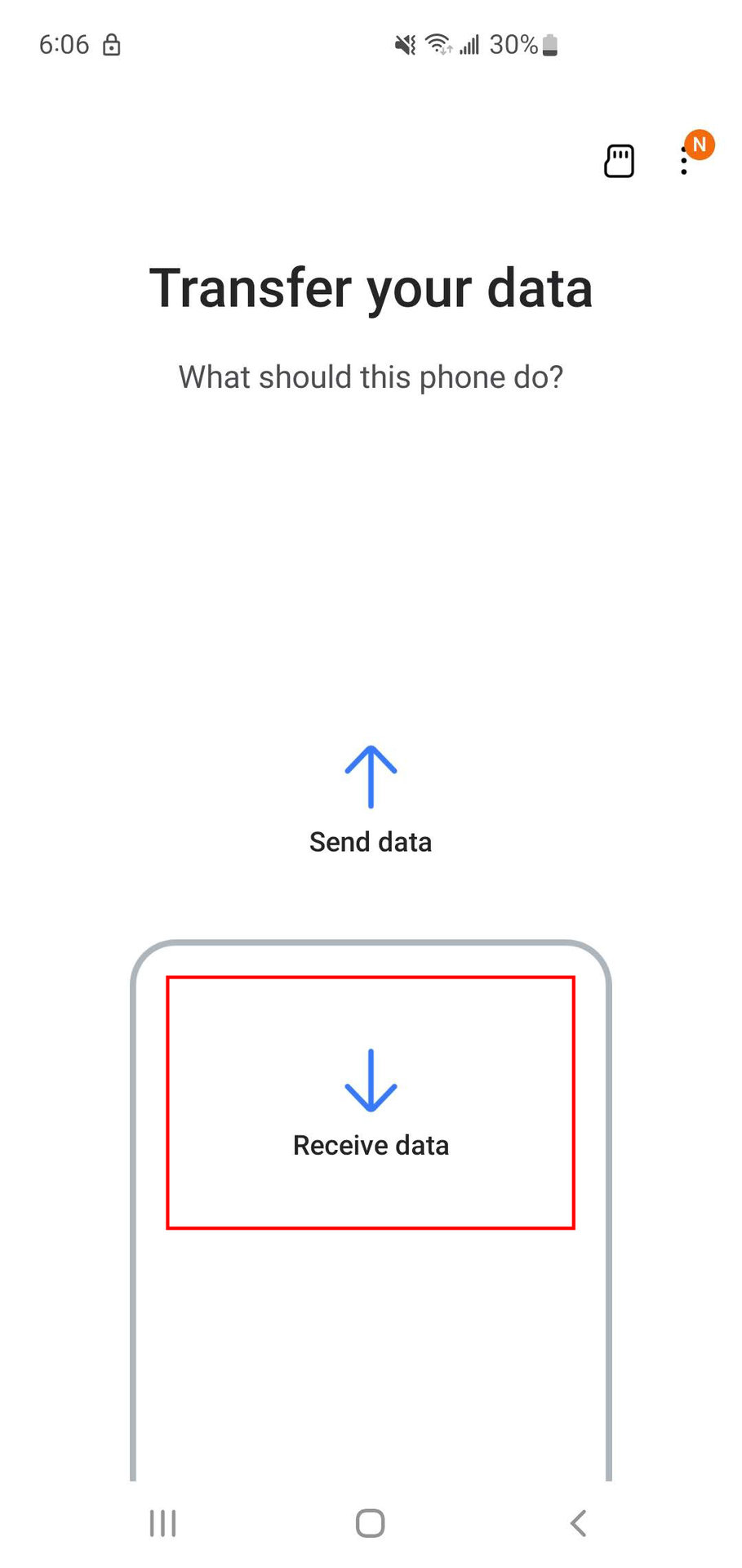
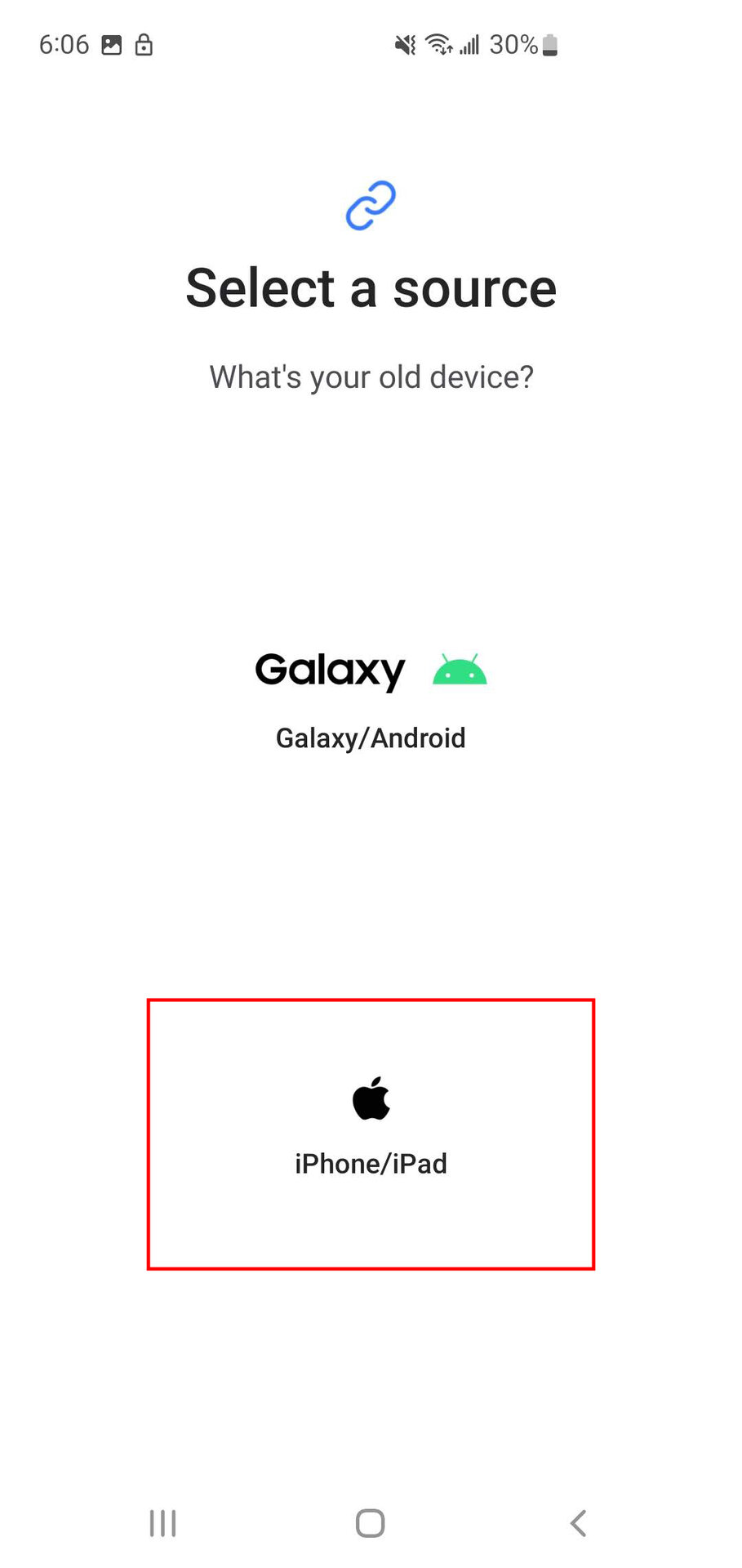
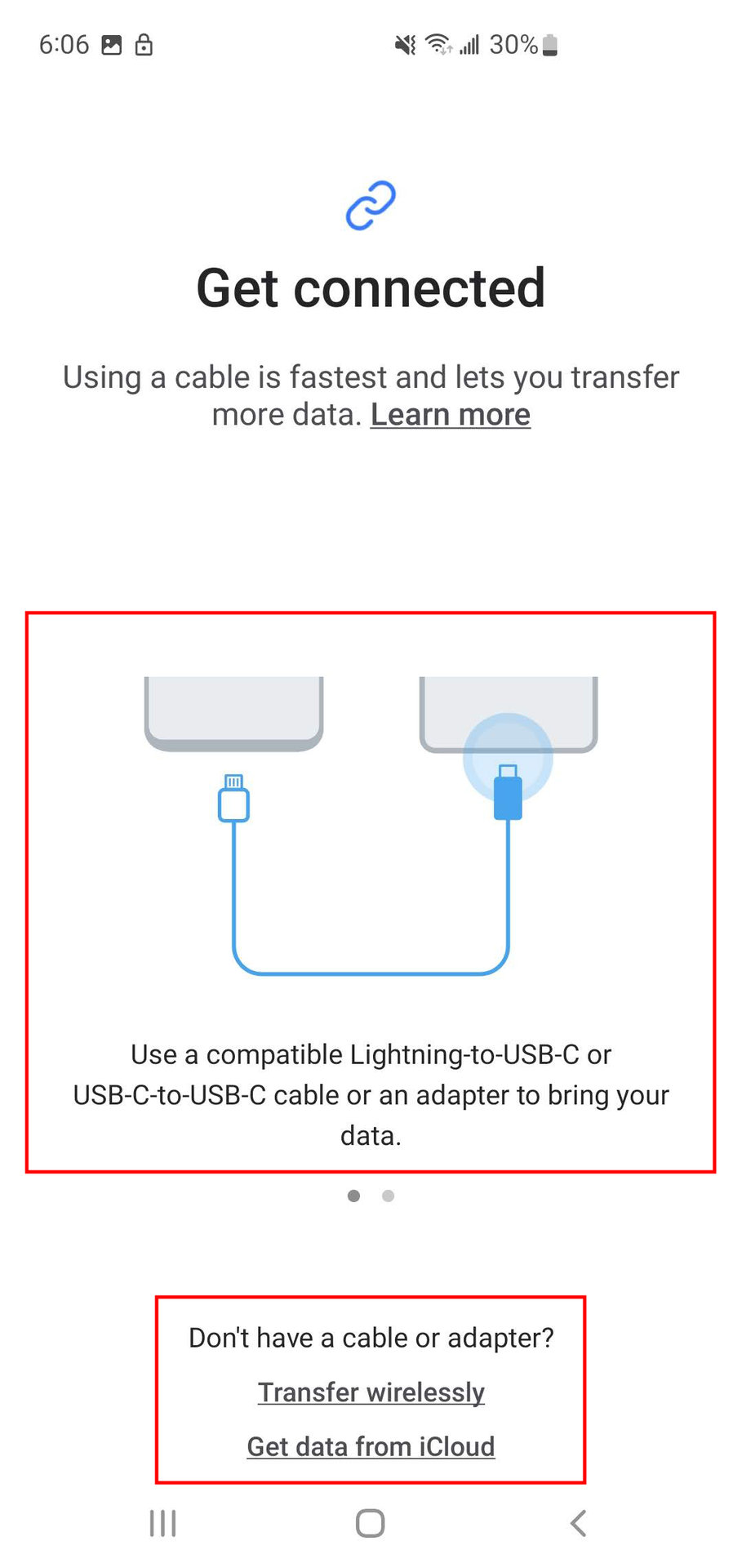
How to move text messages from Android to iPhone
Apple offers an easy way to move messages from Android to iPhone.
How to use Move to iOS to transfer text messages:
- Install Move to iOS on your Android phone.
- Turn on your new iPhone and begin the setup process. Make sure to connect to a Wi-Fi network.
- When the prompt regarding Apps & Data appears, select Move Data from Android.
- Make a note of the security code displayed on your iPhone.
- Open Move to iOS on your Android device.
- You’ll need to accept the terms, privacy policy, and more. Hit Agree > Continue > Agree > Automatically Send (or Don’t Send) > Continue > Continue > Continue.
- Enter the security code when prompted.
- In the Move to iOS app, select the types of data you want to transfer. Ensure you choose Messages.
- Complete the setup process on your iPhone.
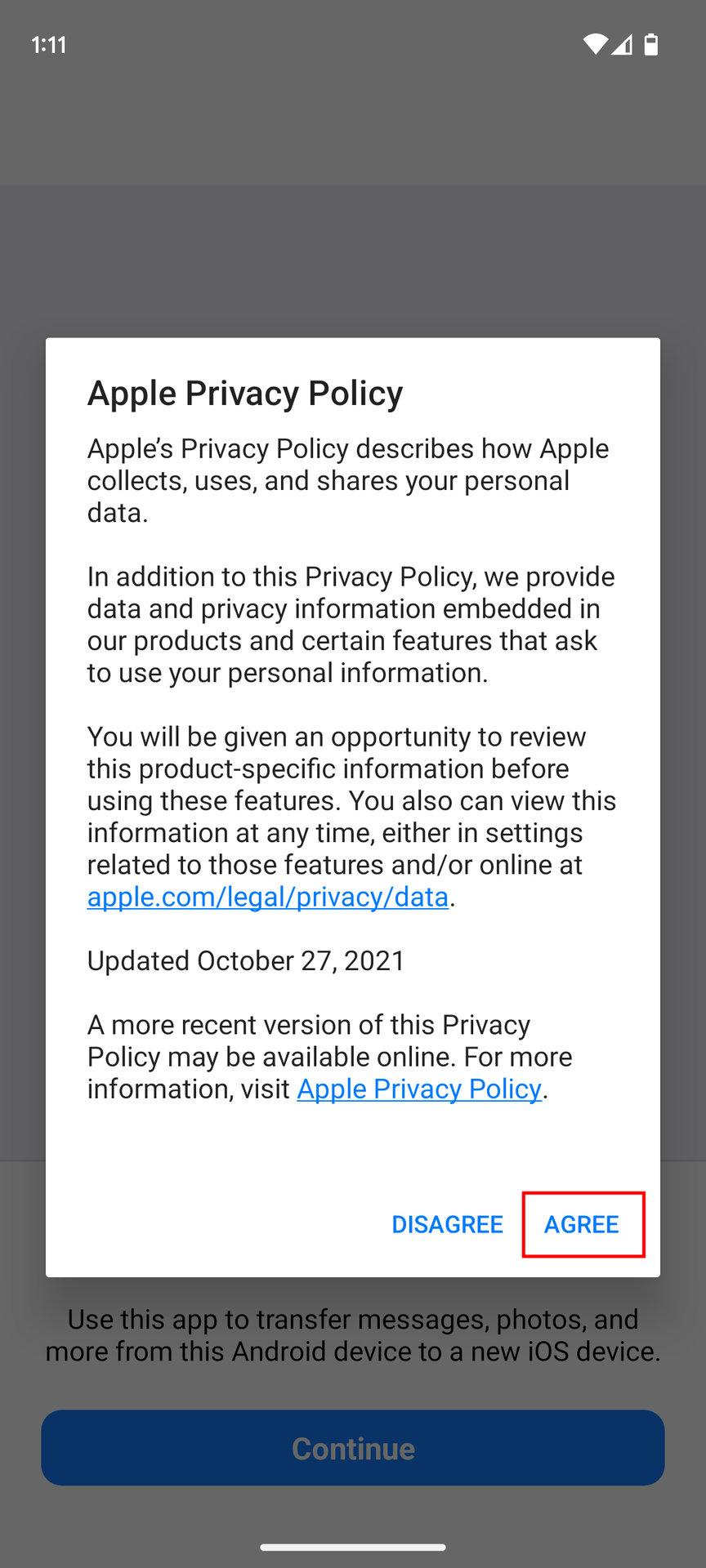
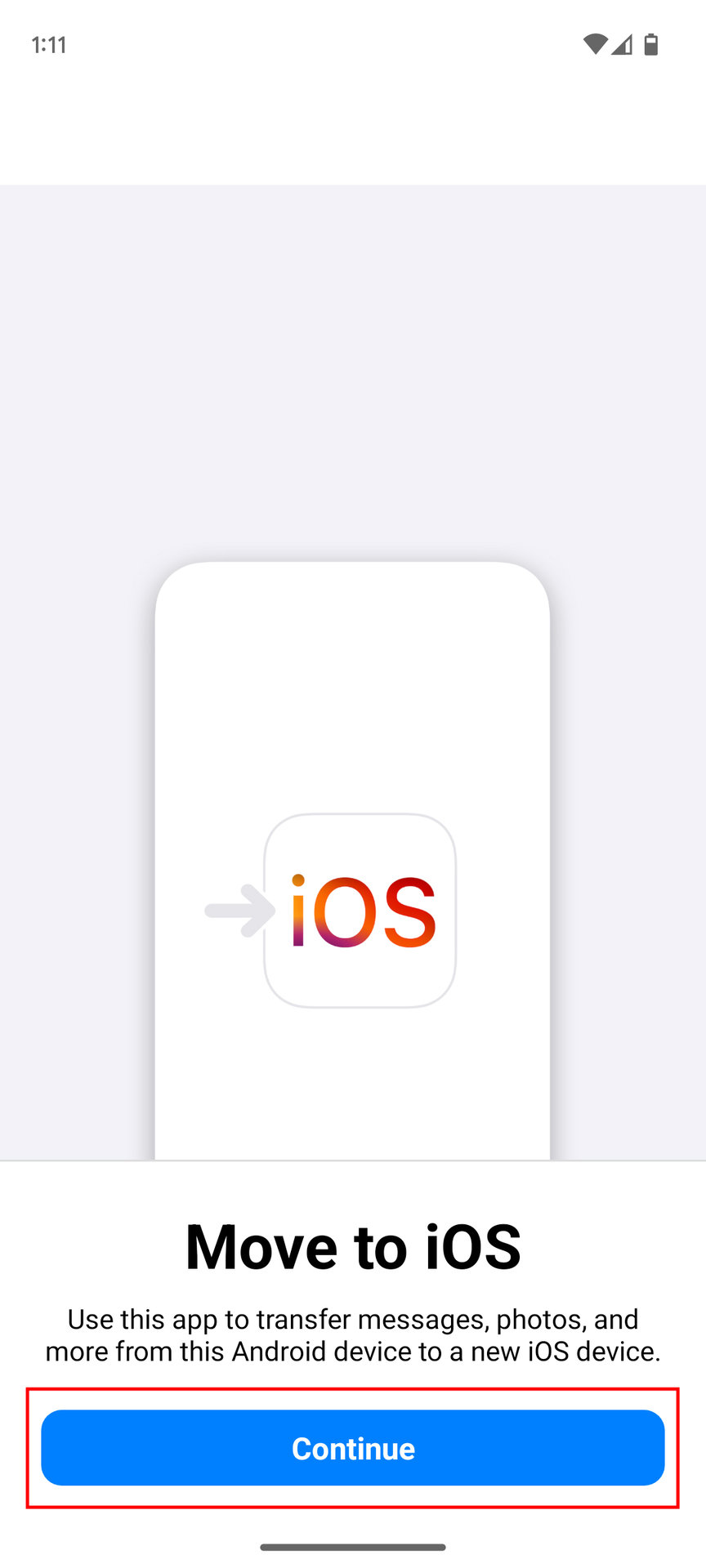

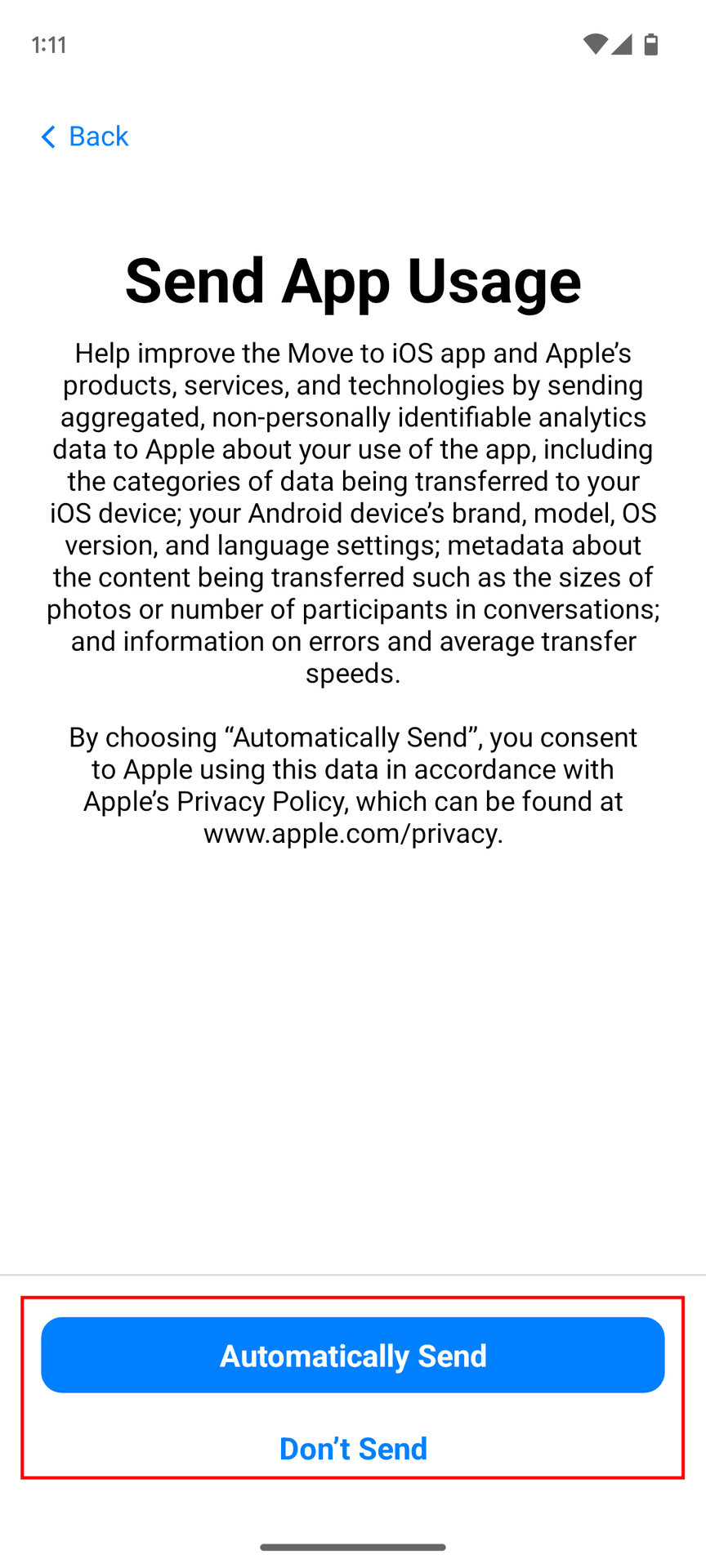
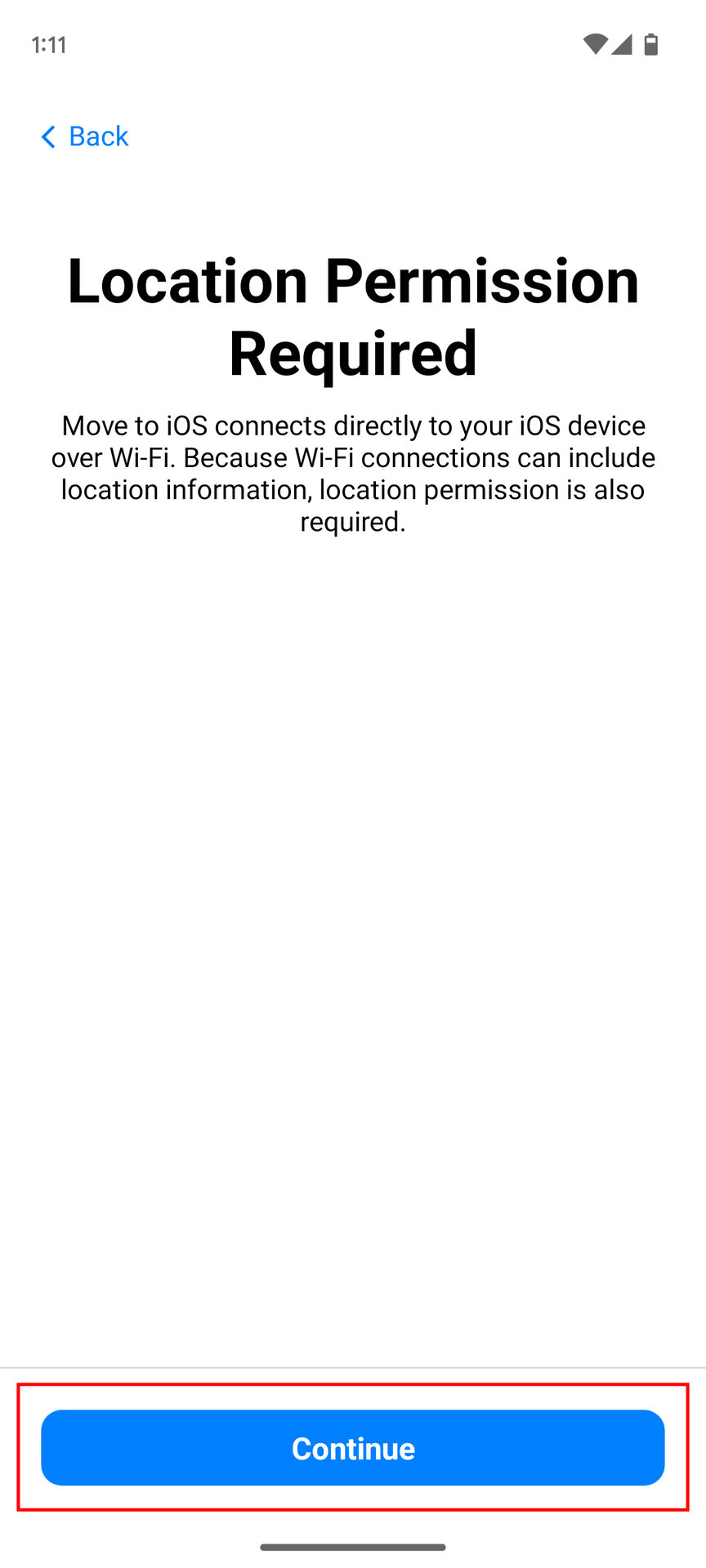
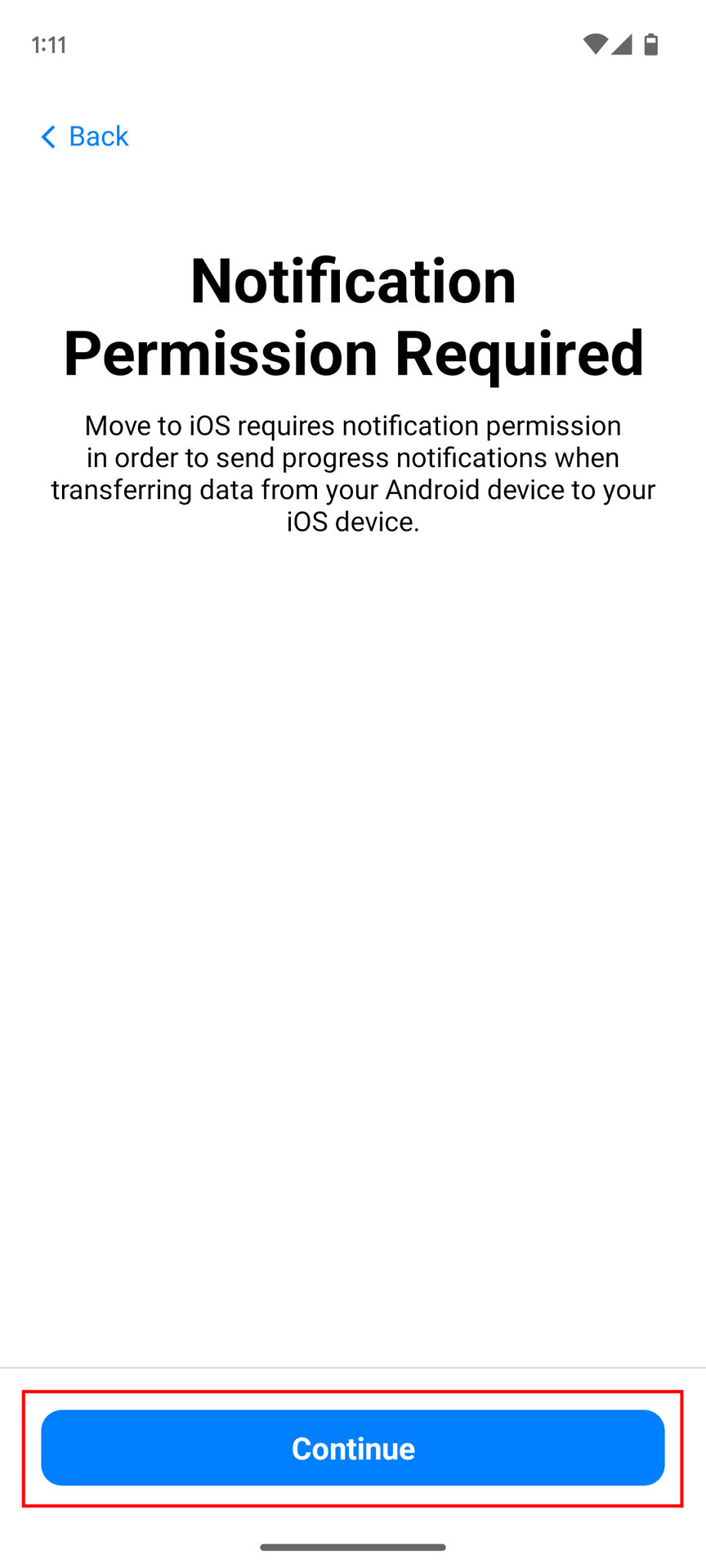
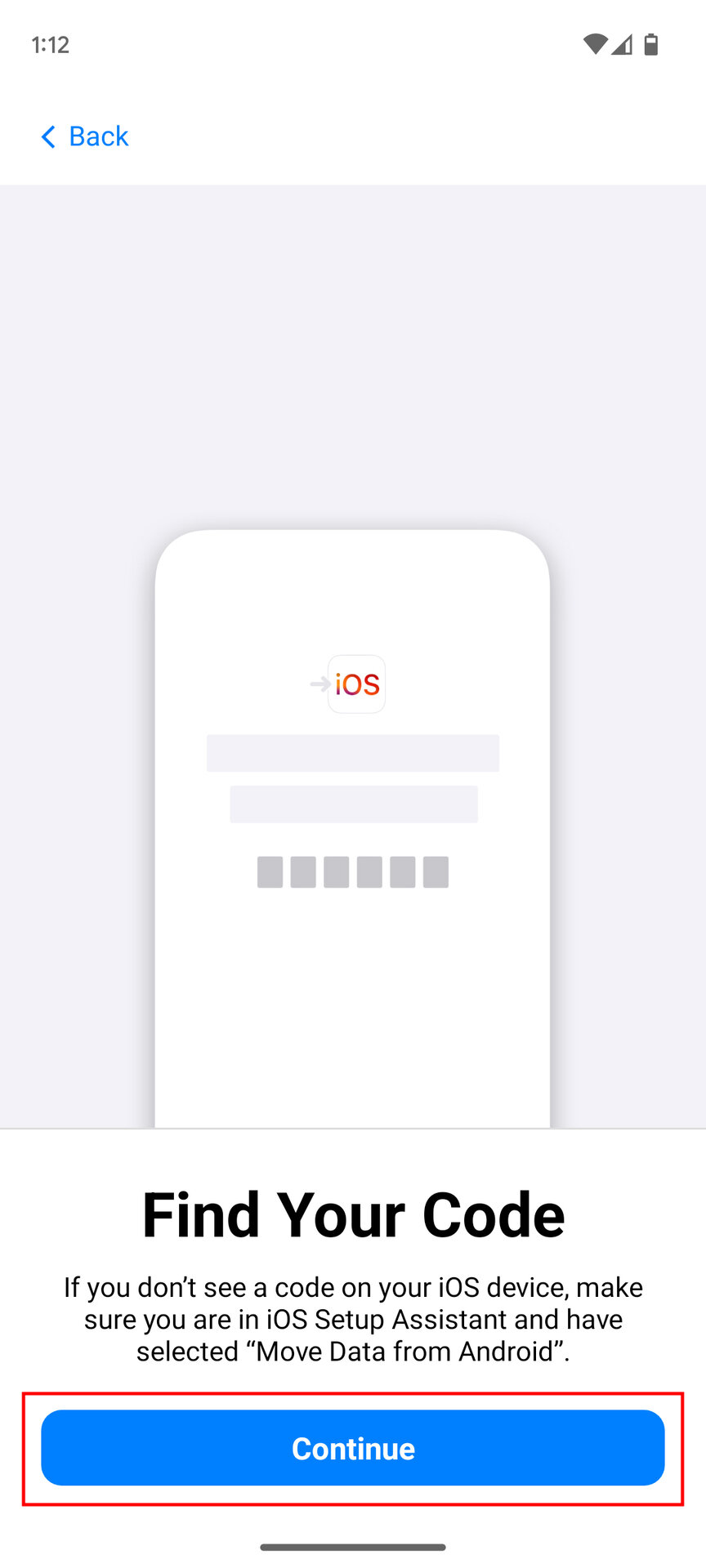
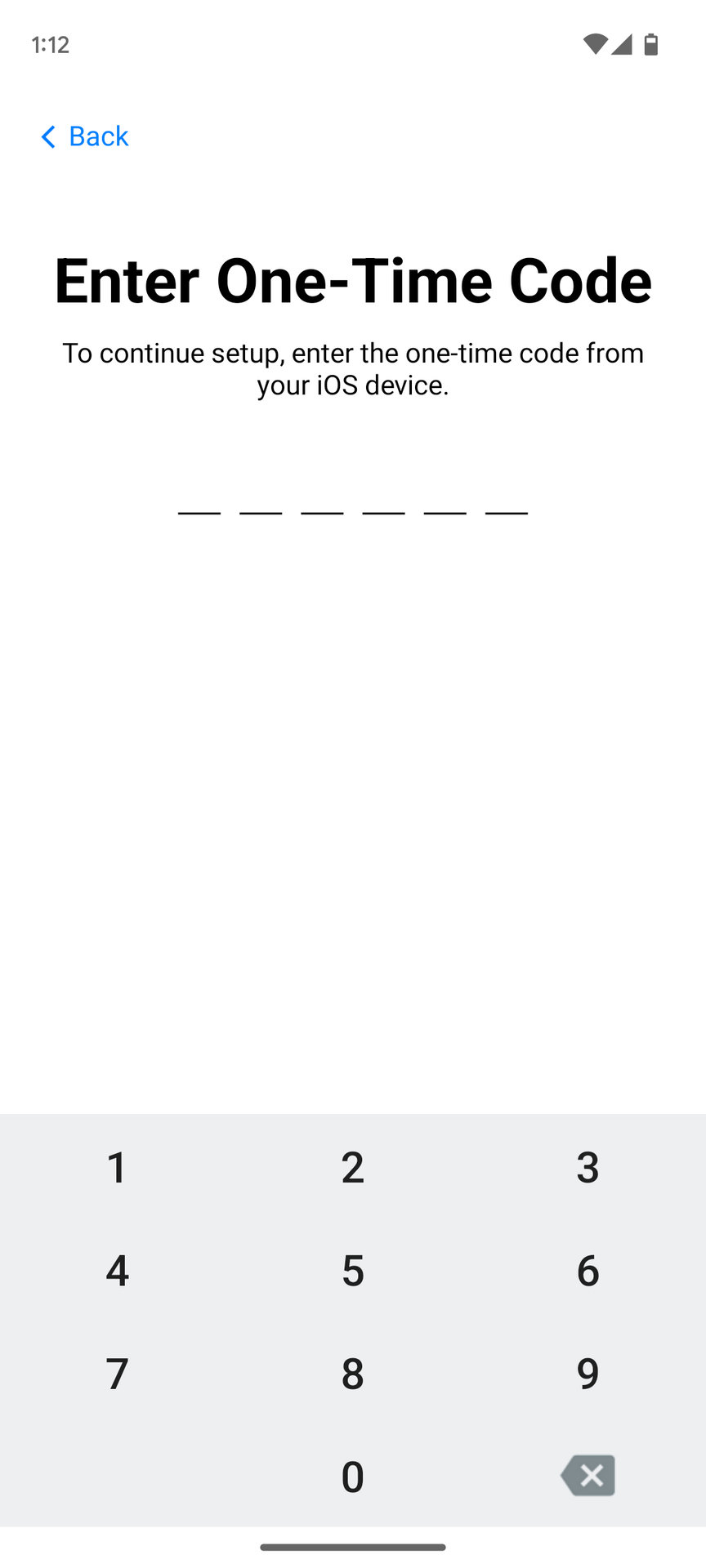
FAQs
Can I get my text messages back even if I have gotten rid of my old phone?
It depends. If you already had message backups enabled, then you should be able to get them back. But if not, it is probably too late. Messages are saved locally to a phone unless you have backups enabled, meaning if you get rid of the device, the messages will be gone, too.
Will text message backups take up space in my Google Drive or iCloud account?
Yes, but the exact amount depends on how many there are, how long they are, and whether they contain images and other forms of content in addition to text.
I don't want my messages continually saved in a backup account forever; can I just back them up once for the transfer process?
Yes, you can choose to back up your messages only for the transfer process and then revoke the relevant permissions in settings once everything is complete.
How do I transfer Google Messages to a new phone?
To transfer Google Messages to a new phone, follow the steps for backing up your data to Google One. Next, once your data is backed up, restore your data to your new phone. Once your data is restored, when you open Google Messages on your new device, your messages should be visible.

![]()
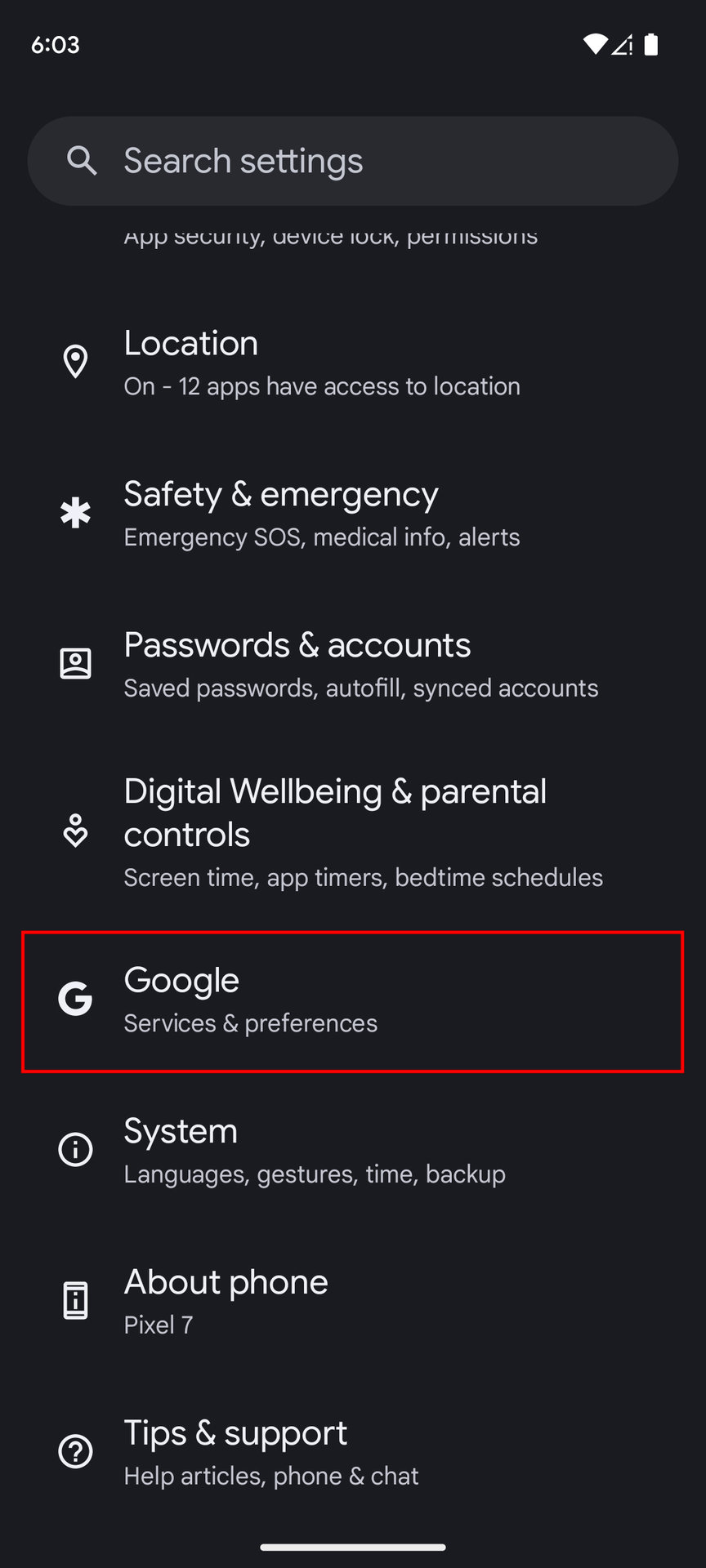
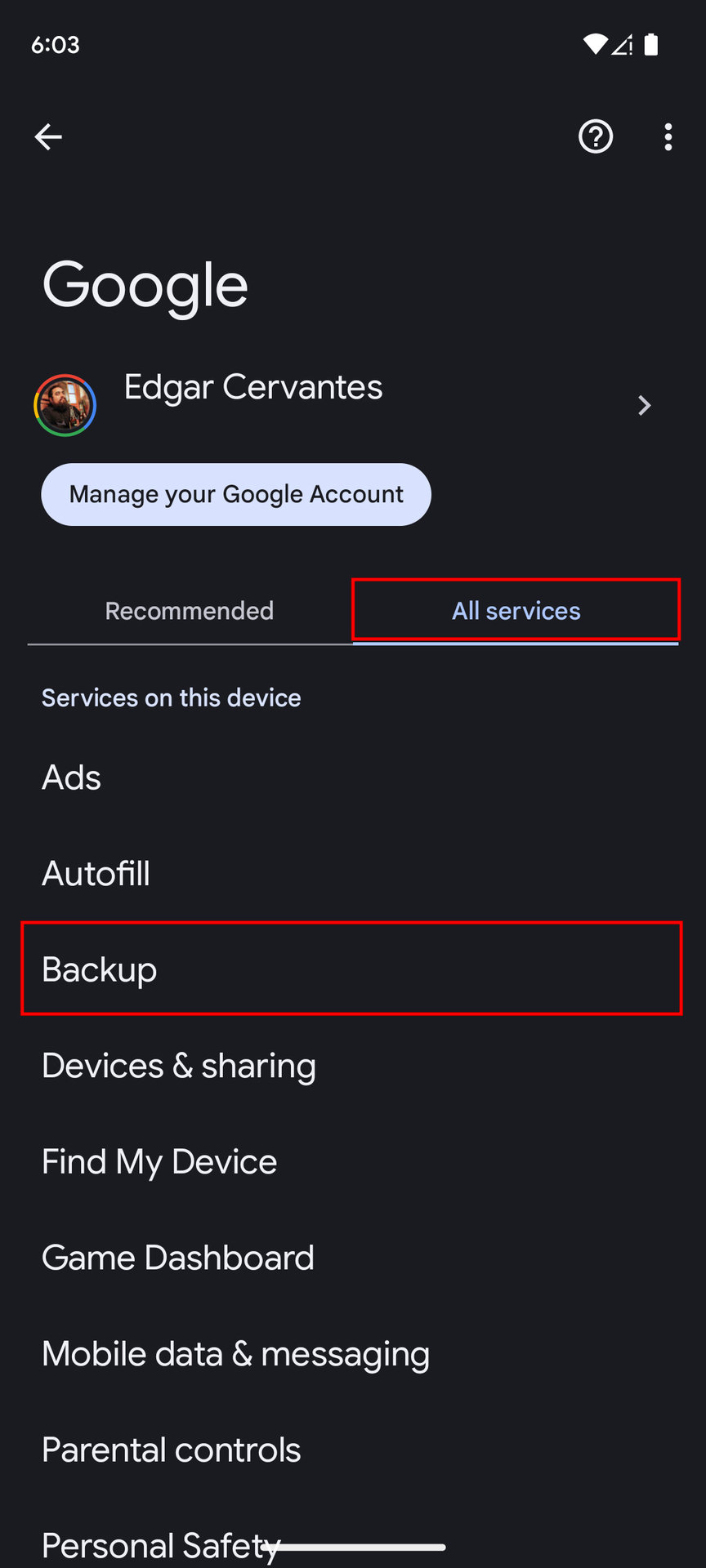
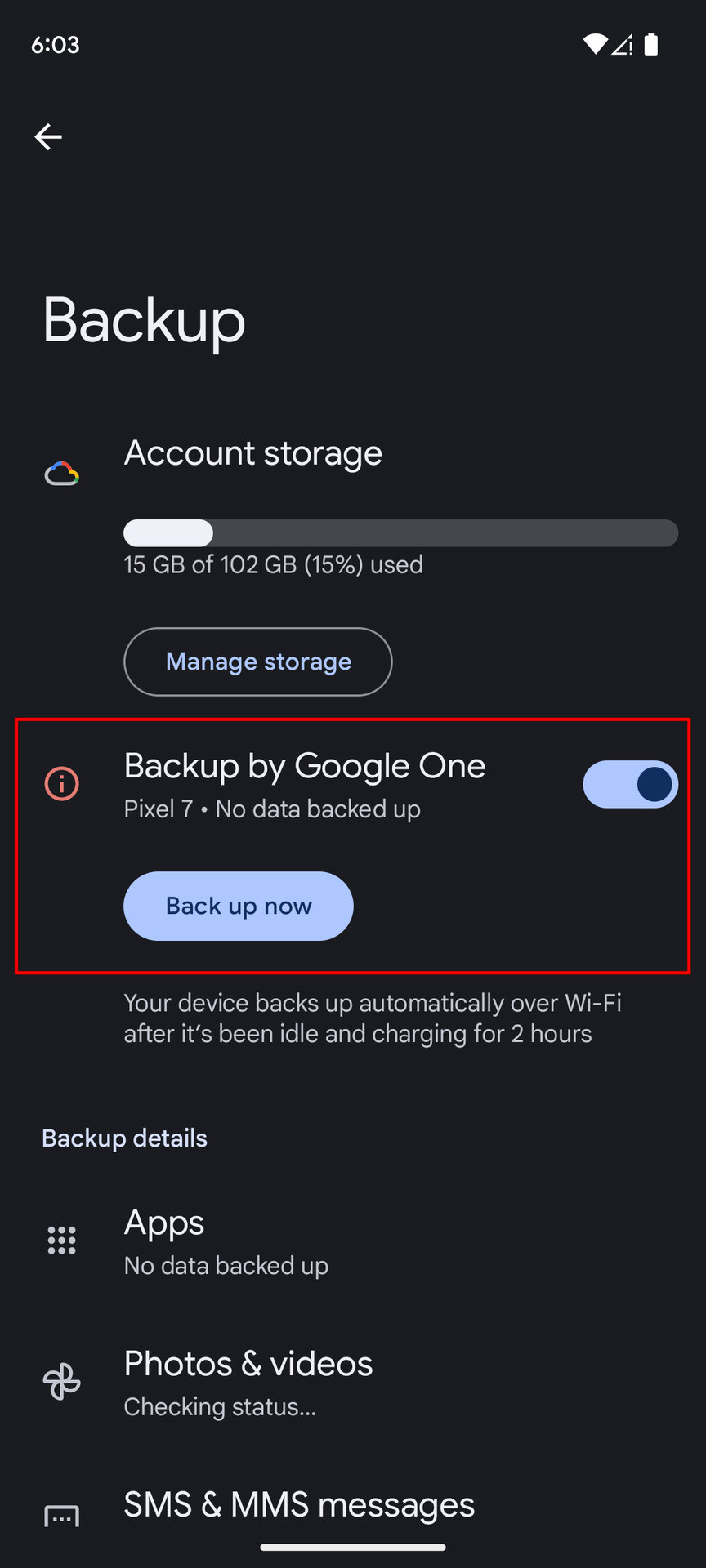
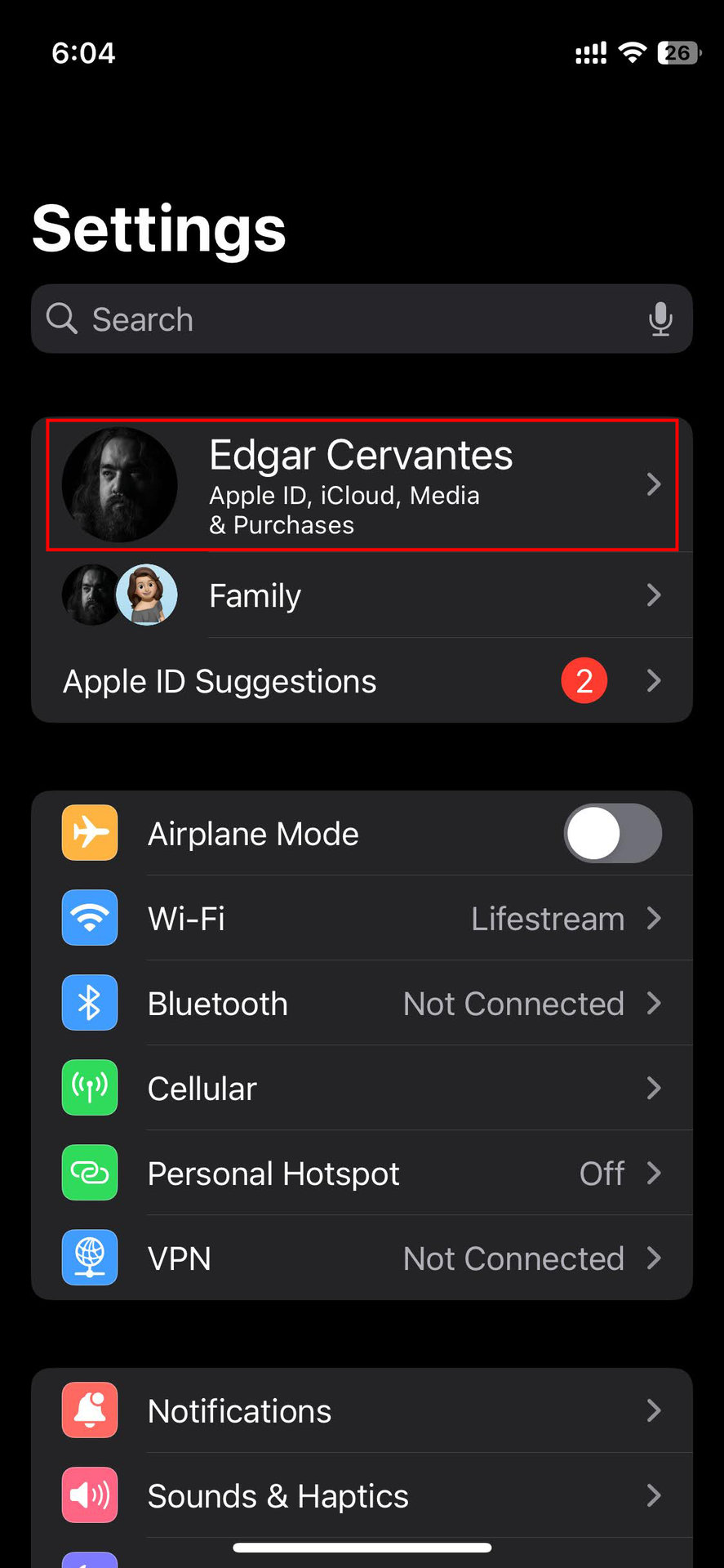
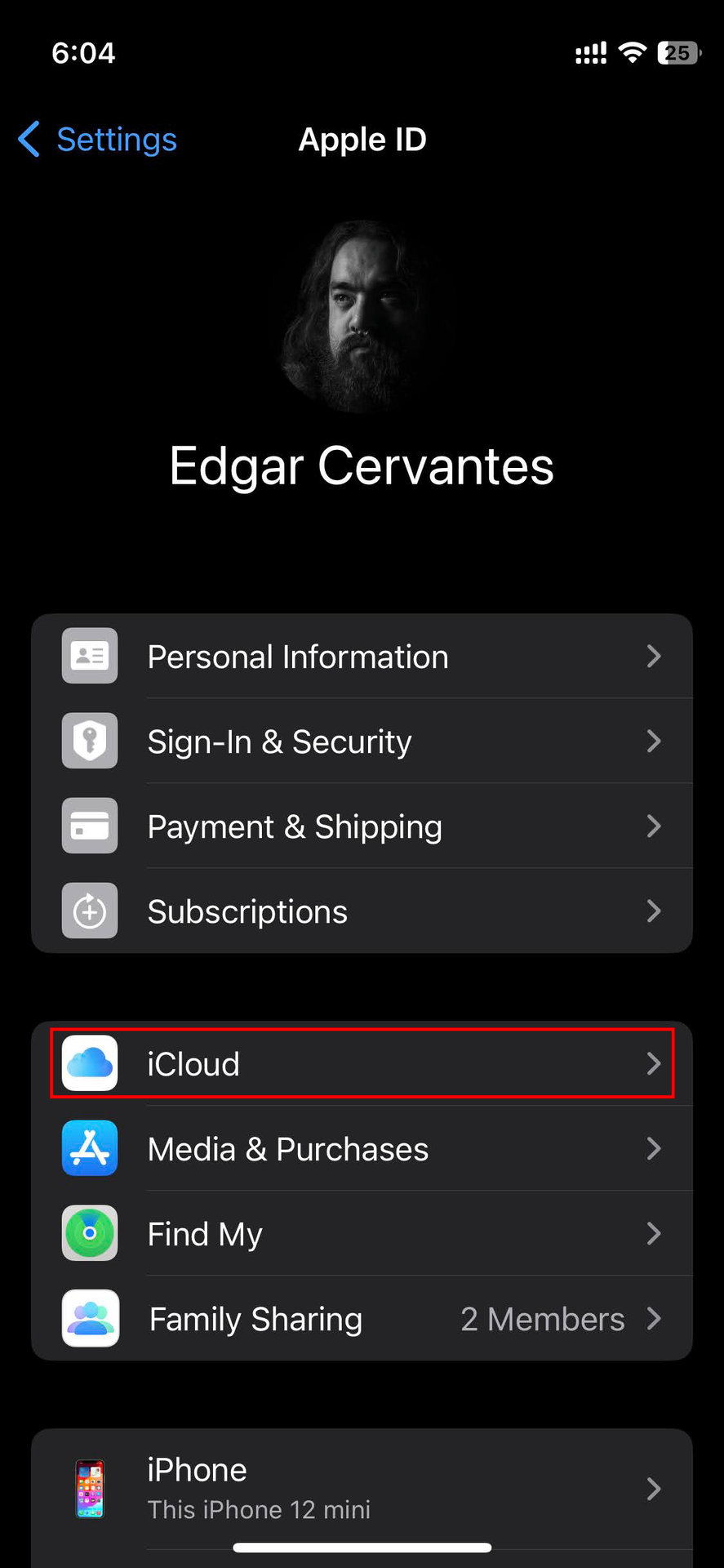
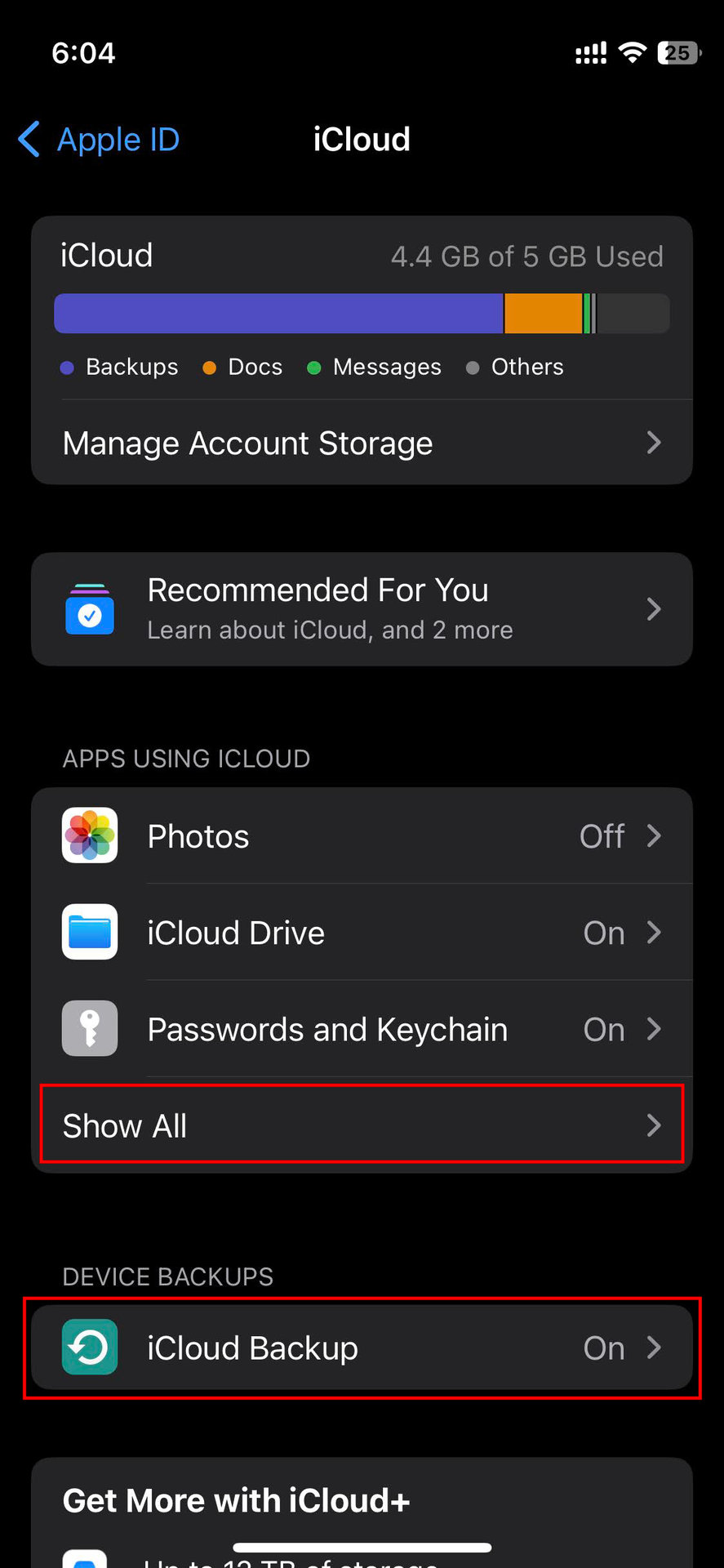
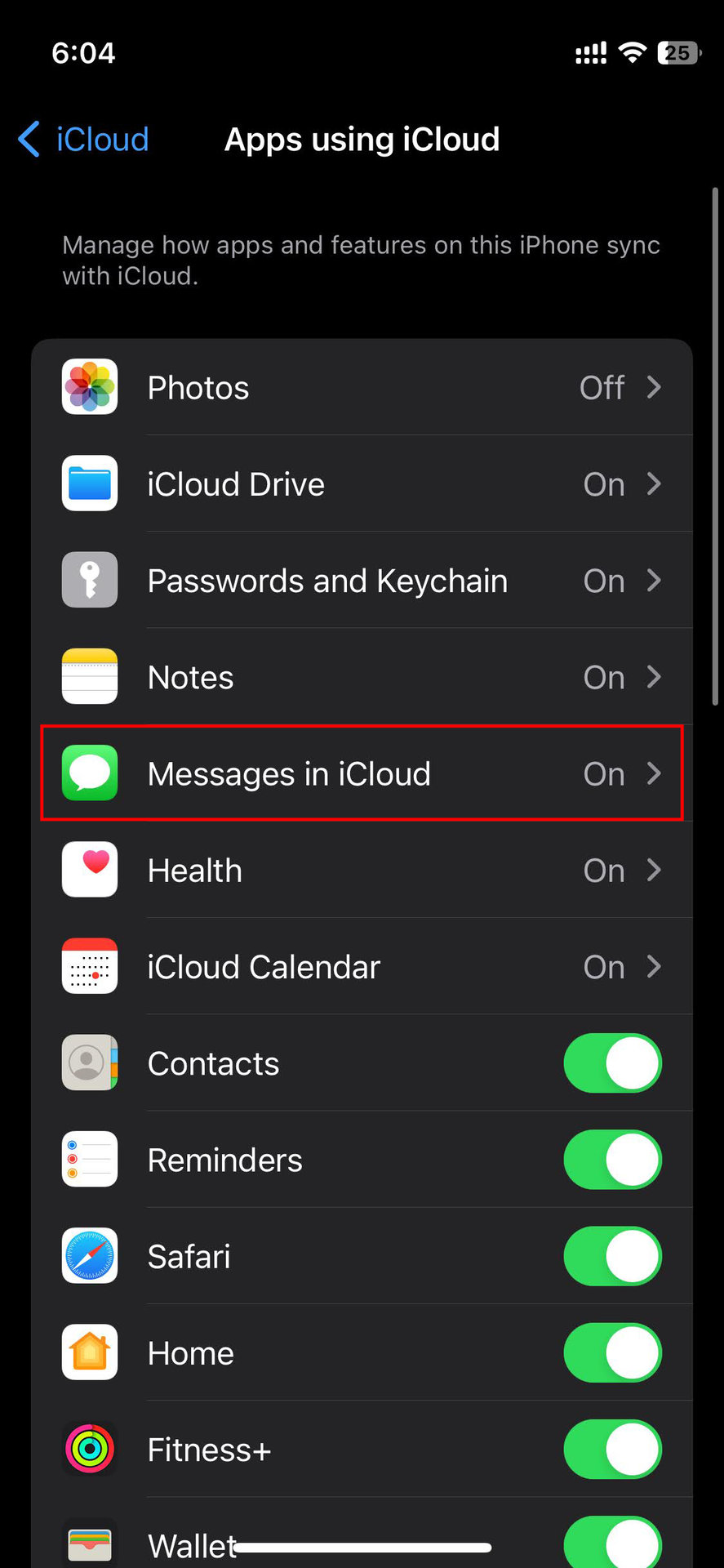
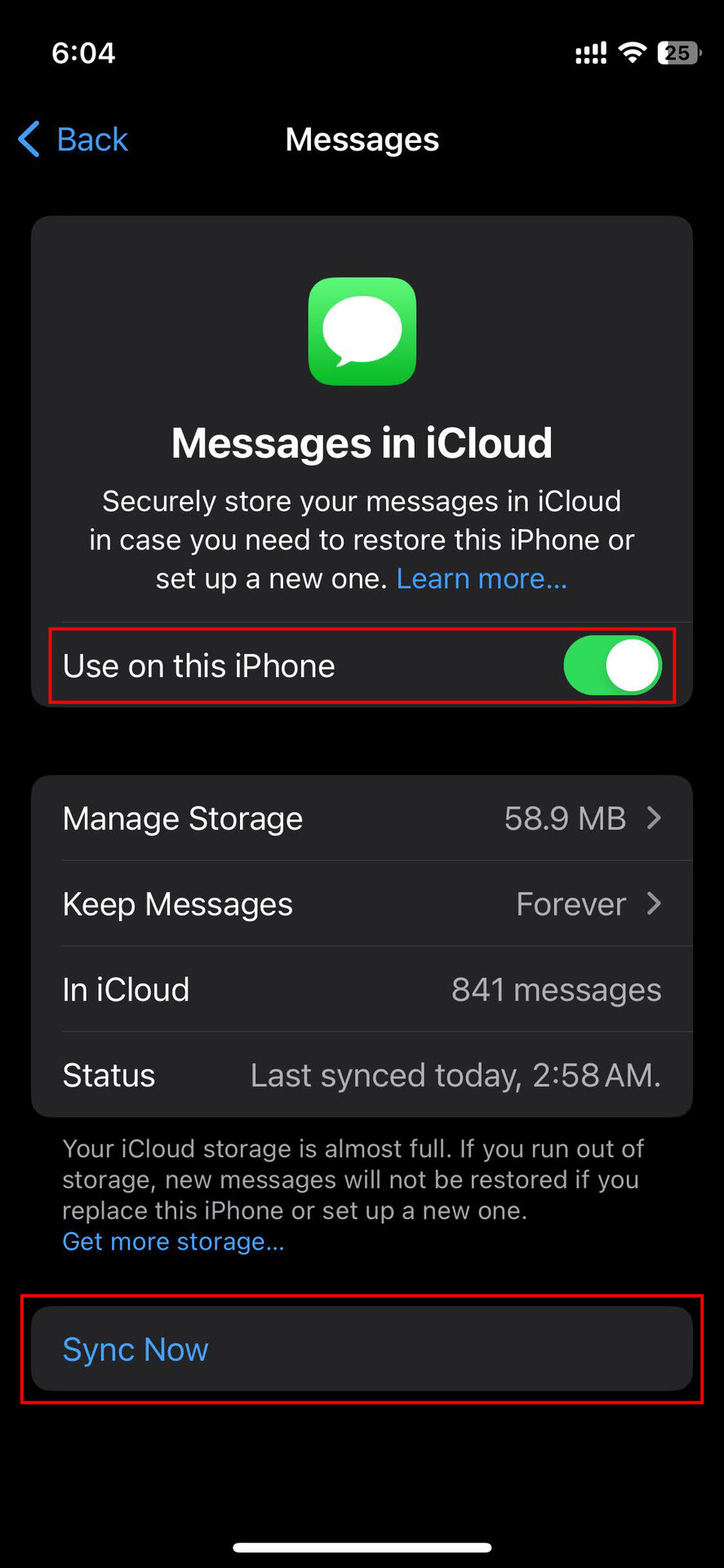
![]()